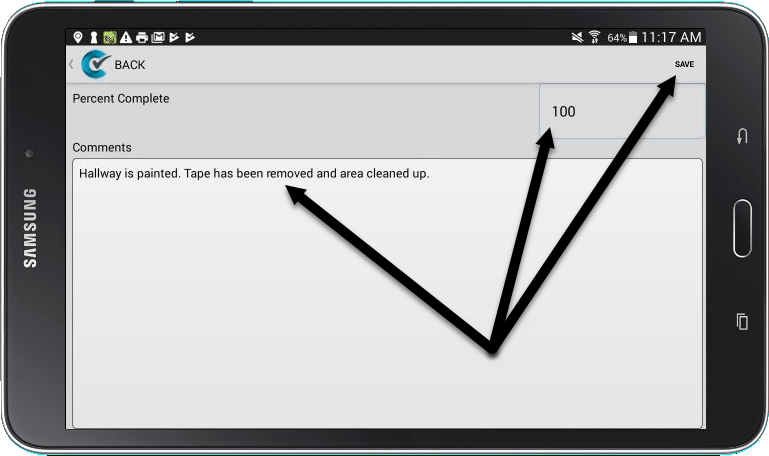Once you have created a work order, you may want to add Tasks to it. Tasks break down the steps of a particular job into a form. You can have Tasks for all types of jobs ranging from maintenance activity to the installation of new equipment. This tutorial explains how to add tasks that have already been set up – to create new tasks, see our tutorial on How To Create and Edit Work Order Tasks.
1. Log into CityReporter on your mobile device using your city code, username and password.
2. Select the Work Orders module button on the left, then open the work order you would like to add tasks to.

3. Press the Menu button at the top right corner.
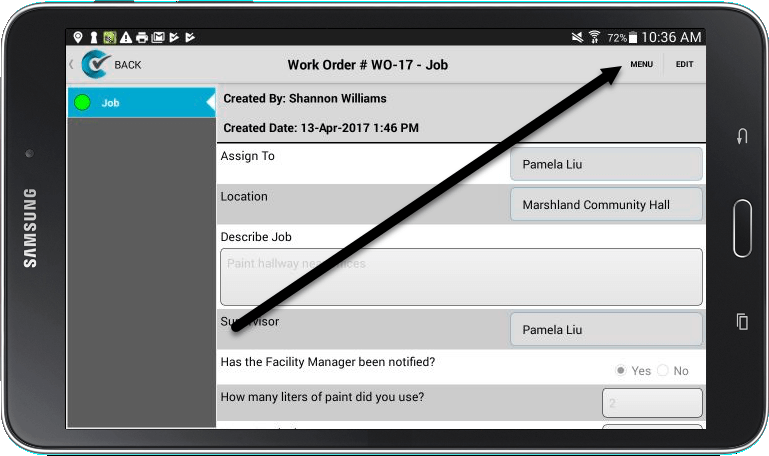
4. In the Menu screen, select Required Tasks.
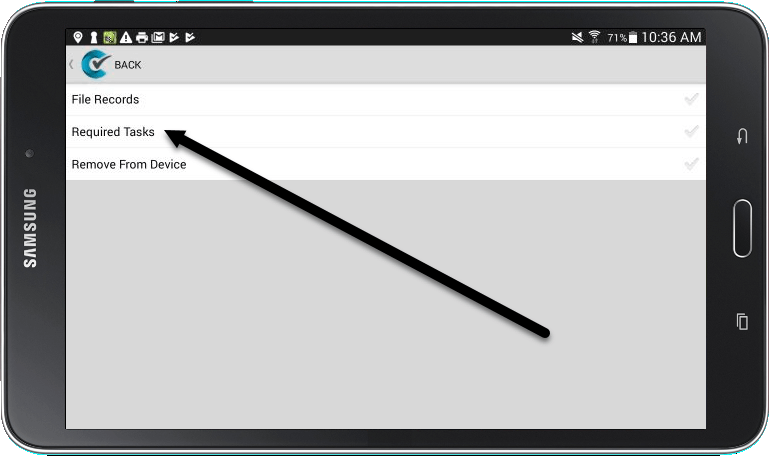
5. In the next screen, you will see a list of all Tasks that have been created for this work order group. Check the box next to each task you would like to assign. Press the Save button at the top right corner, and your task will be added as a form to the work order.
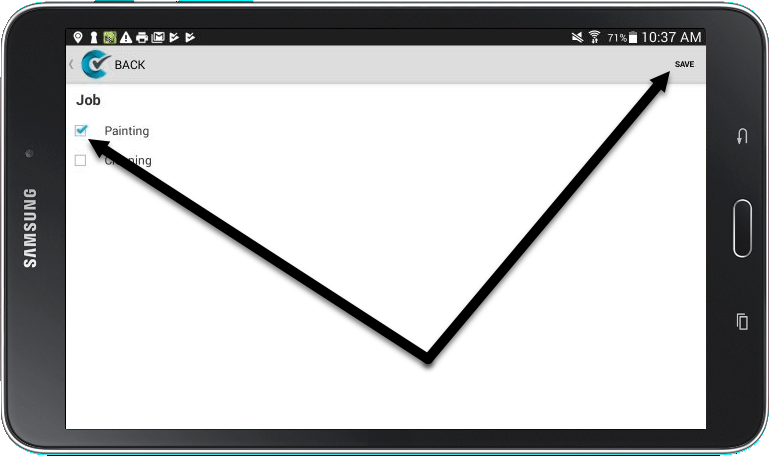
6. To record that a task has been done, select it from the list on the left and press Create.
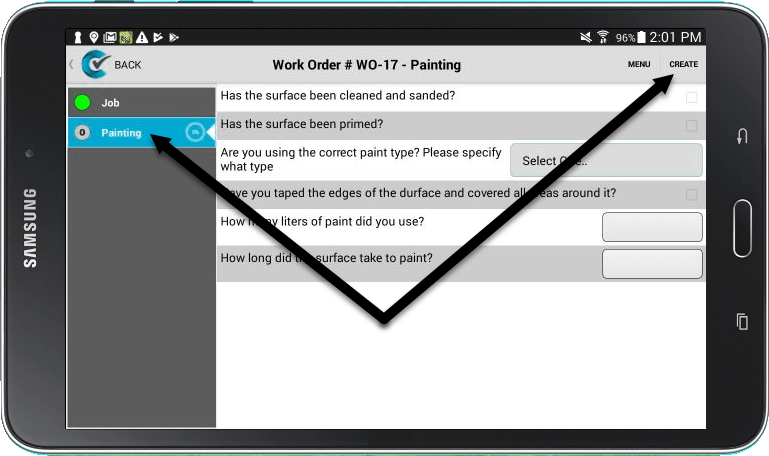
7. Complete the form and press Done.
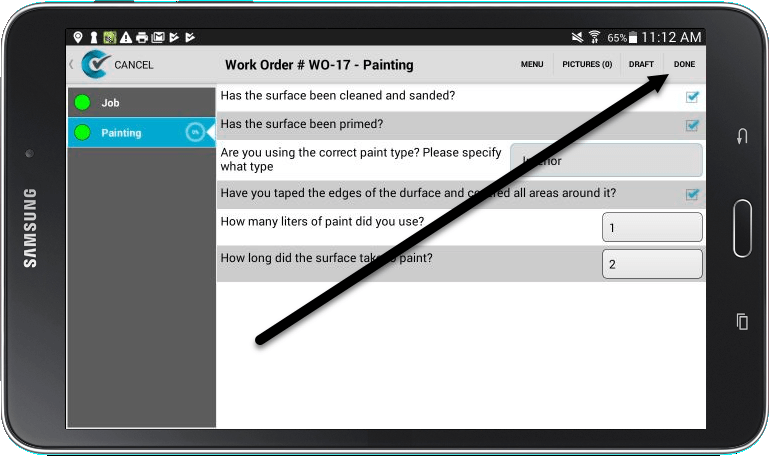
8. On the next screen, enter any comments and set the Percent Complete, then press Save.