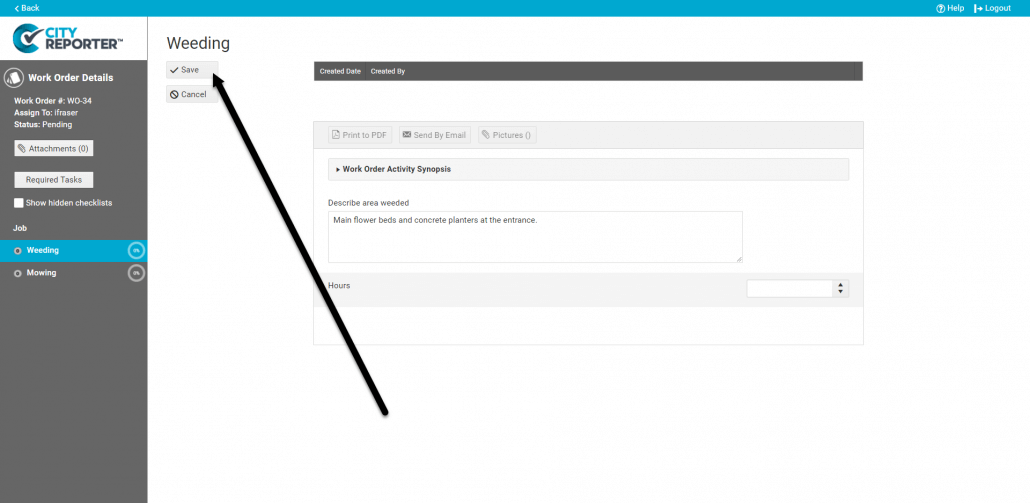Once you have created a work order, you may want to add Tasks to it. Tasks break down the steps of a particular job into a form. You can have Tasks for all types of jobs ranging from maintenance activity to the installation of new equipment. This tutorial explains how to add tasks that have already been set up – to create new tasks, see our tutorial on How To Create and Edit Work Order Tasks.
1. Log into CityReporter web using your city code, username, and password. Select the Work Orders module from the left side of the main screen, then choose the tab for the group your work order belongs to. Double click on the work order to open it.
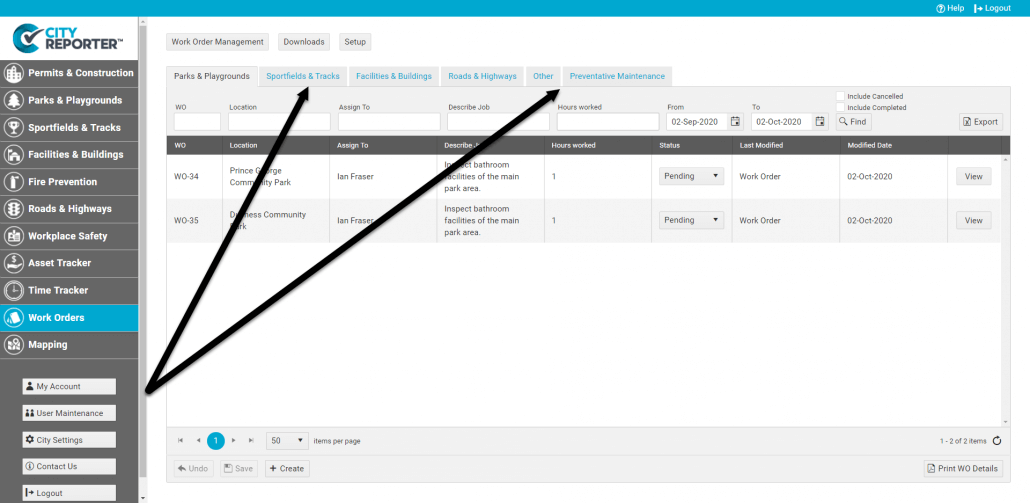
2. Add Tasks to the work order by clicking on the Required Tasks button on the left side of the screen.
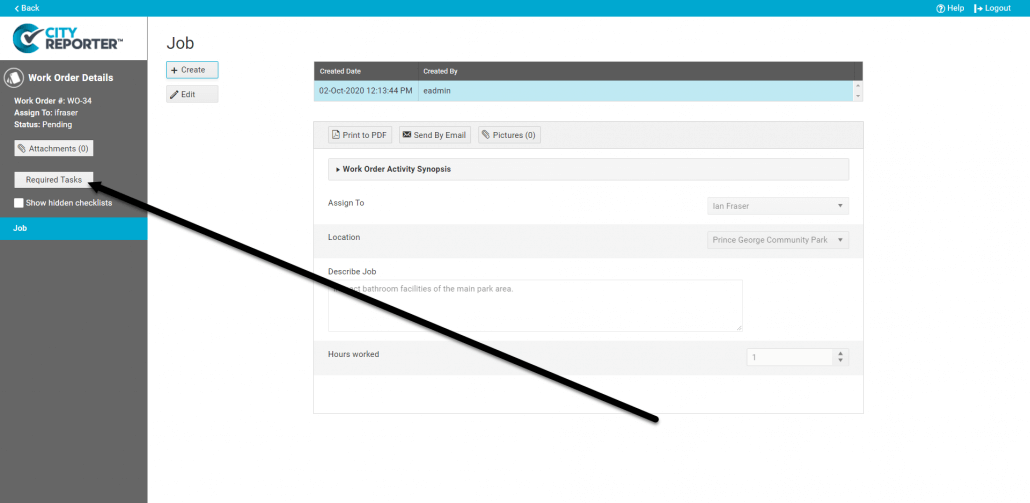
3. You will see a list of all Tasks that have been created for this work order group. Check the box(es) next to the Task(s) you wish to assign and then click the Save button at the bottom of the dialog box.
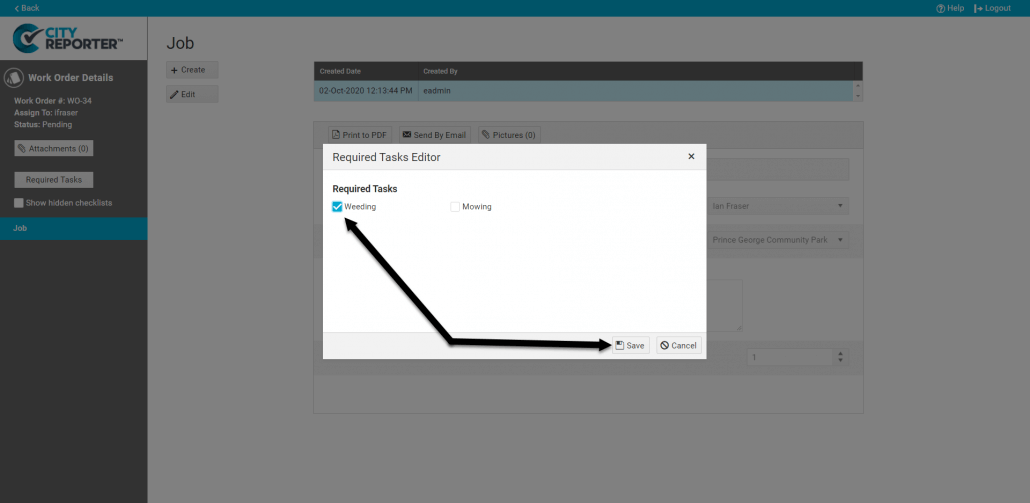
4. You will now see your Task show up as a form in the work order. To record that a task has been done, select it from the list on the left and fill out the form.
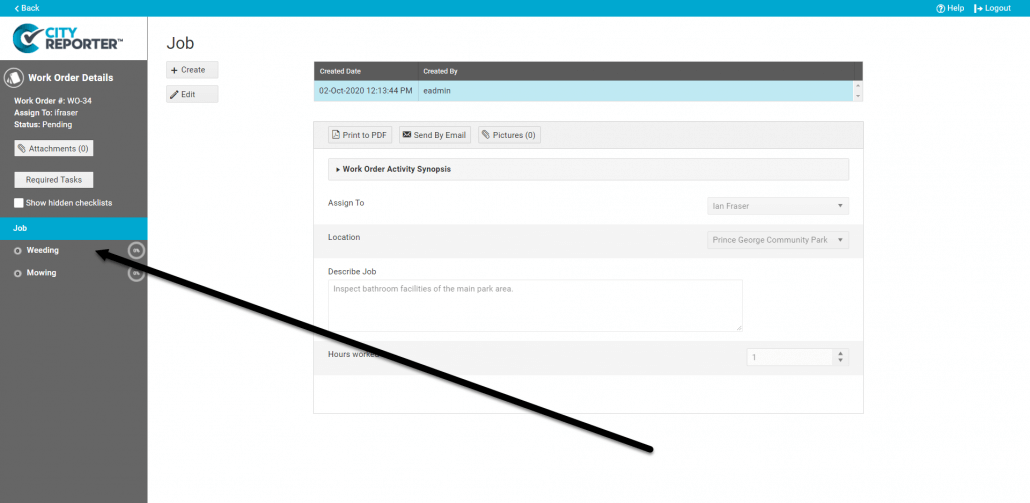
5. You can set the percent complete and add optional comments in the dialog box that pops up. Click the Save button at the top of the screen when done.