As your locations change and new structures or equipment are added or removed, you may need to add or remove Required Inspections. Users can edit Required Inspections on their mobile devices, but you can also do this from the web to ensure all elements required are inspected. This tutorial applies to the following modules:
1. Log into CityReporter web using your city code, username, and password. First select the appropriate module and then click on the Management button at the top of the screen.
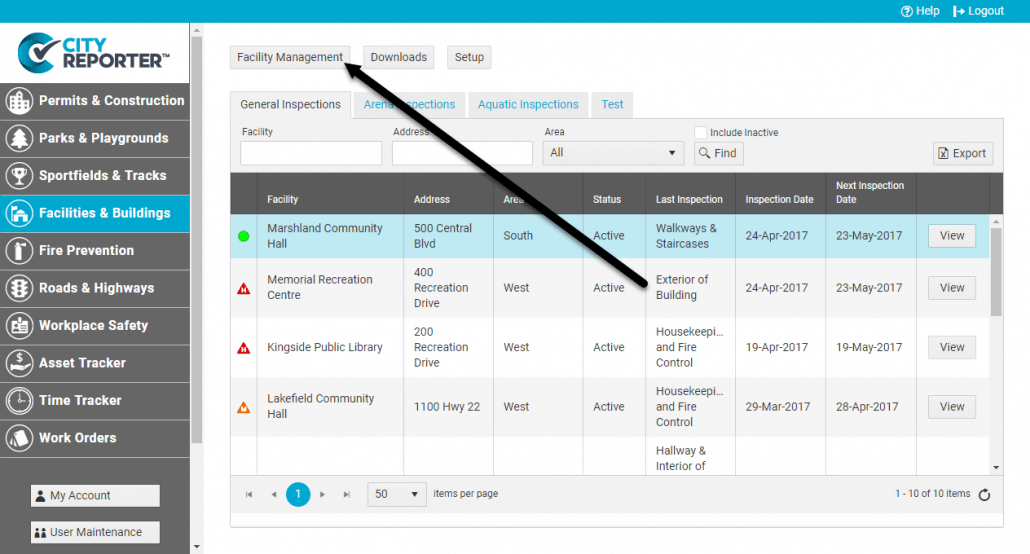
2. Next, select Edit or double click on the location you would like to change.
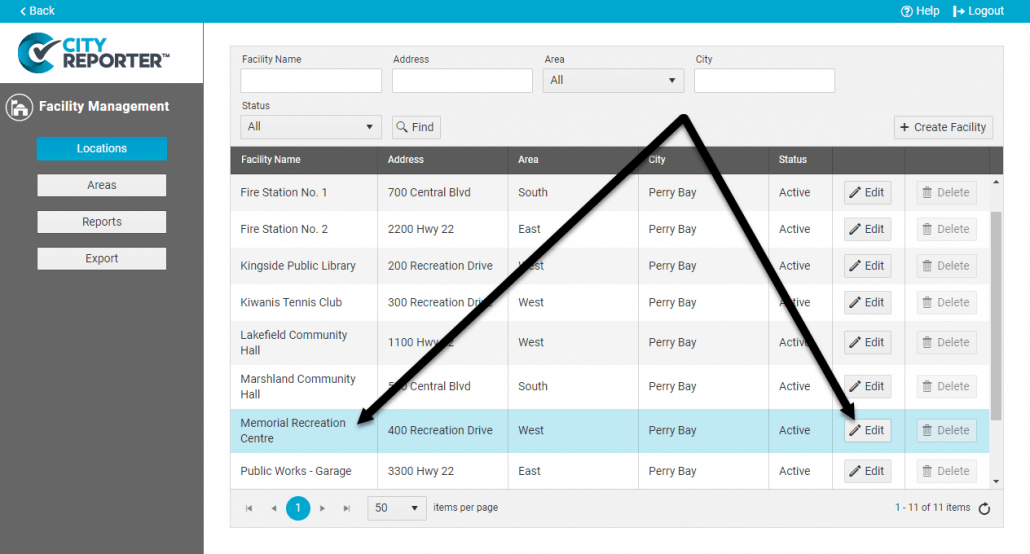
3. Enable the Inspection Group where the form is found (if not already enabled), then click on the tab for that Inspection Group..
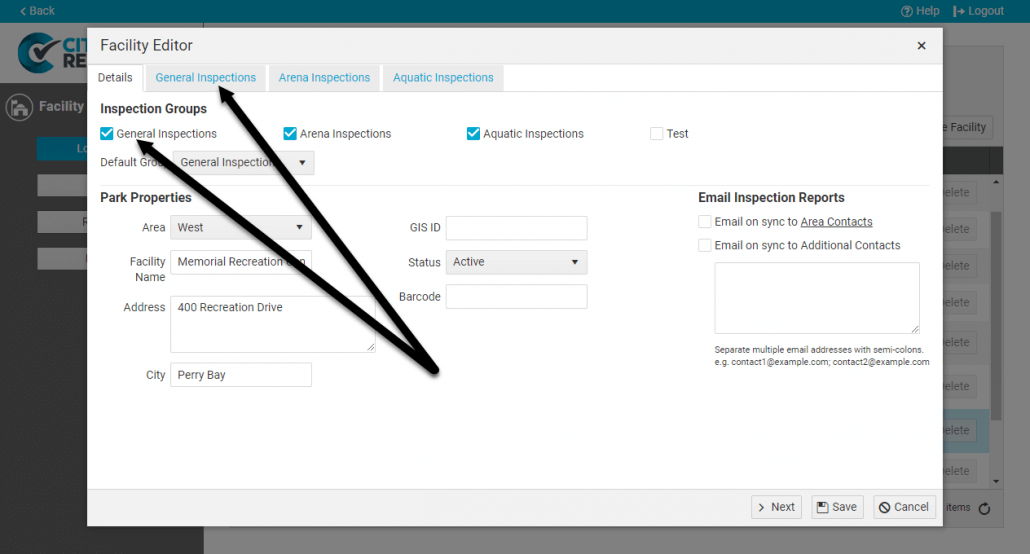
4. Check the box next to a form to add it to the location, or uncheck the box to remove it. You can also set intervals for how frequently the inspections in this group should be done (see How To Set Different Inspection Intervals For Form). Save your changes when done.
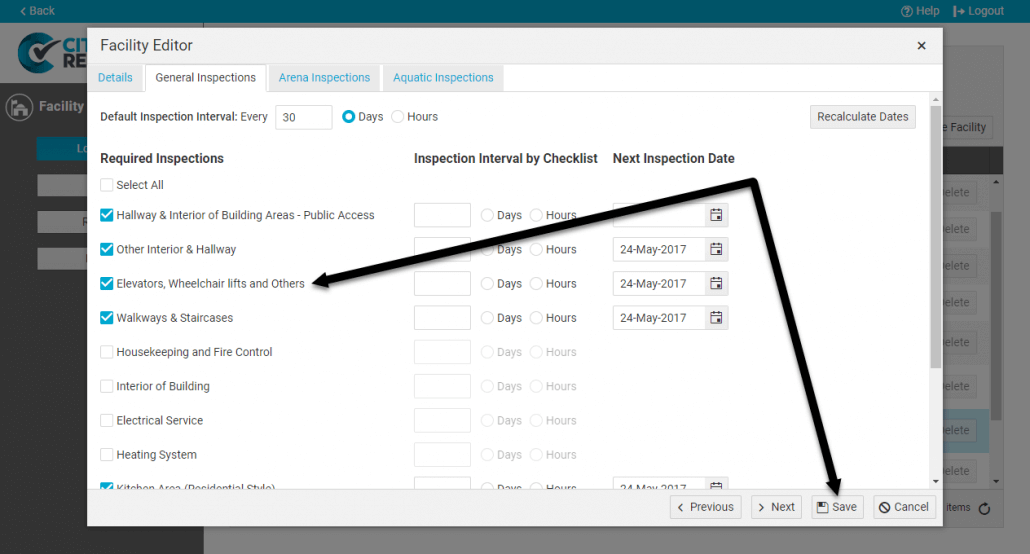
5. A message at the top of the screen will appear confirming your changes have been saved.
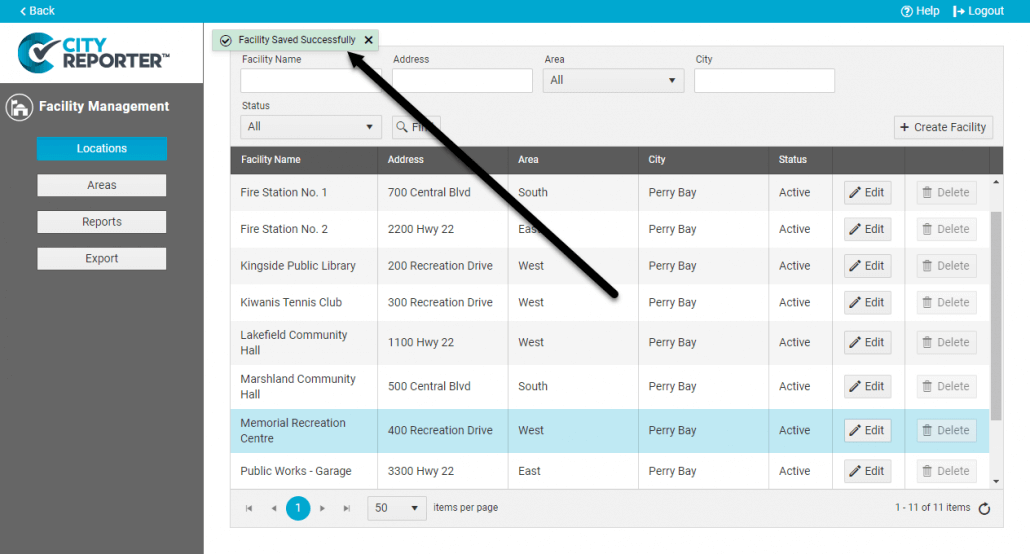
6. Make sure to refresh your mobile device before doing the next inspection at this location. You can refer to our tutorial on How To Refresh CityReporter Mobile.
