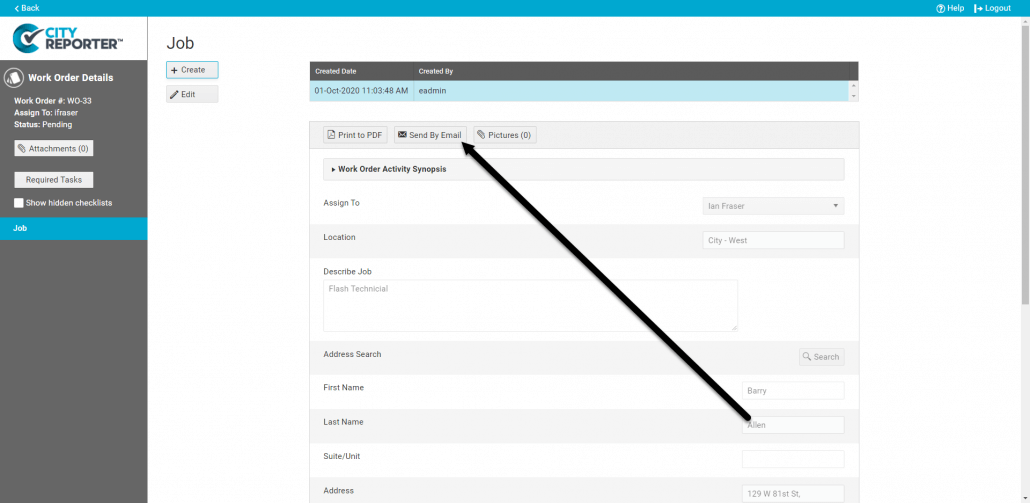You can enable settings to automatically email a work order when it is filed from your mobile device. The work order is emailed to the user it has been assigned to and the user who created it. Notices for changes to a work order’s status can also be automatically sent to email addresses you designate in the Work Orders Options screen.
Work Orders Options Screen
Select the Work Orders module on the left of the home screen and click the Setup button at the top of the screen to get to the Work Orders module Options screen. You will see a box labelled Work Order Email Options. Enable the checkbox for “Email Work Order to assigned user when filed” if you would like a new work order to be automatically emailed when it is filed from CityReporter Mobile (see below). Both the user it has been assigned to and the user who created it are sent copies of the work order by email. A work order is also automatically emailed when it is reassigned to a different user and filed from the mobile. Enable “Include Photos in Email” if you would like the emails to include any pictures attached to a work order.
In the Work Order Status Notification List, you can enter email addresses of those you would like to notify when a work order is New, In Progress, Cancelled, Completed, Pending or On Hold. To notify multiple people, separate the email addresses with semi-colons (e.g. someone@example.com; someoneelse@example.com). For example, you may want to put your Maintenance Manager’s email in the space provided for New work orders, so they can coordinate their maintenance staff. While the job may have been assigned to a specific maintenance worker (e.g. painting assigned to a painter) the Maintenance Manager may still wish to review the work order.
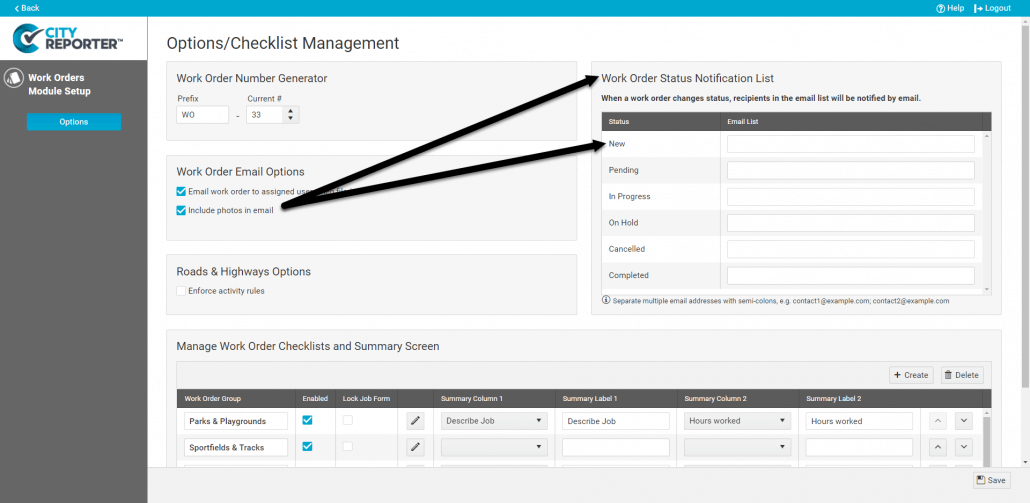
Automatically Email Work Orders When Filing From a Mobile Device
If the “Email Work Order” option is enabled (see Work Orders Options Screen above), a new work order will automatically be emailed when filed from CityReporter Mobile. Copies will be sent to the user it is assigned to and the user who created it . Work orders that are reassigned to a different user are also automatically emailed when filed.
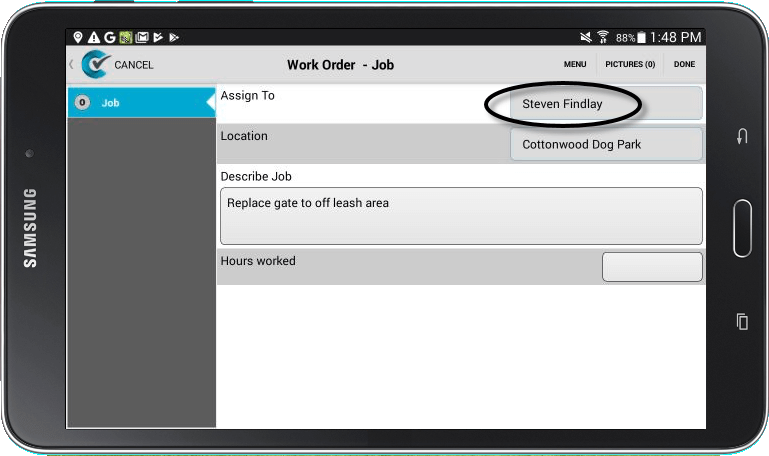
After completing and saving a new work order, simply File from the work order menu or press the File button at the top right of the home screen. The emails will be sent out when the work order has filed successfully.
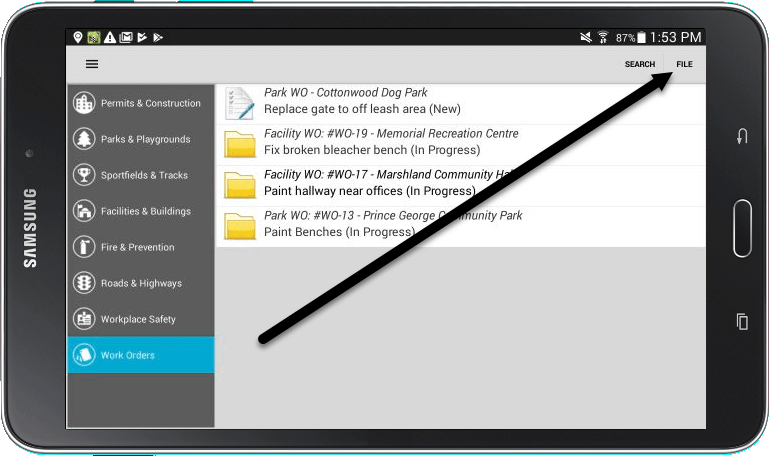
Manually Email Work Orders From CityReporter Web
A work order created on CityReporter Web is not automatically emailed. If you would like to send it by email to the user it was assigned to, or resend a work order by email, simply locate the work order on the Work Orders module home screen.
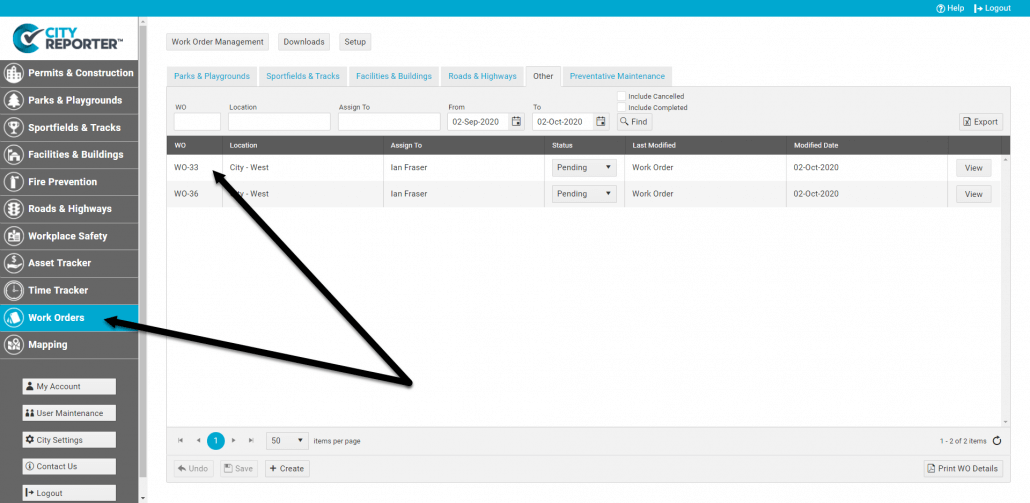
Open the work order record and click the Send By Email button. Copies of the work order will be sent to the user it was assigned to and the user who created it.