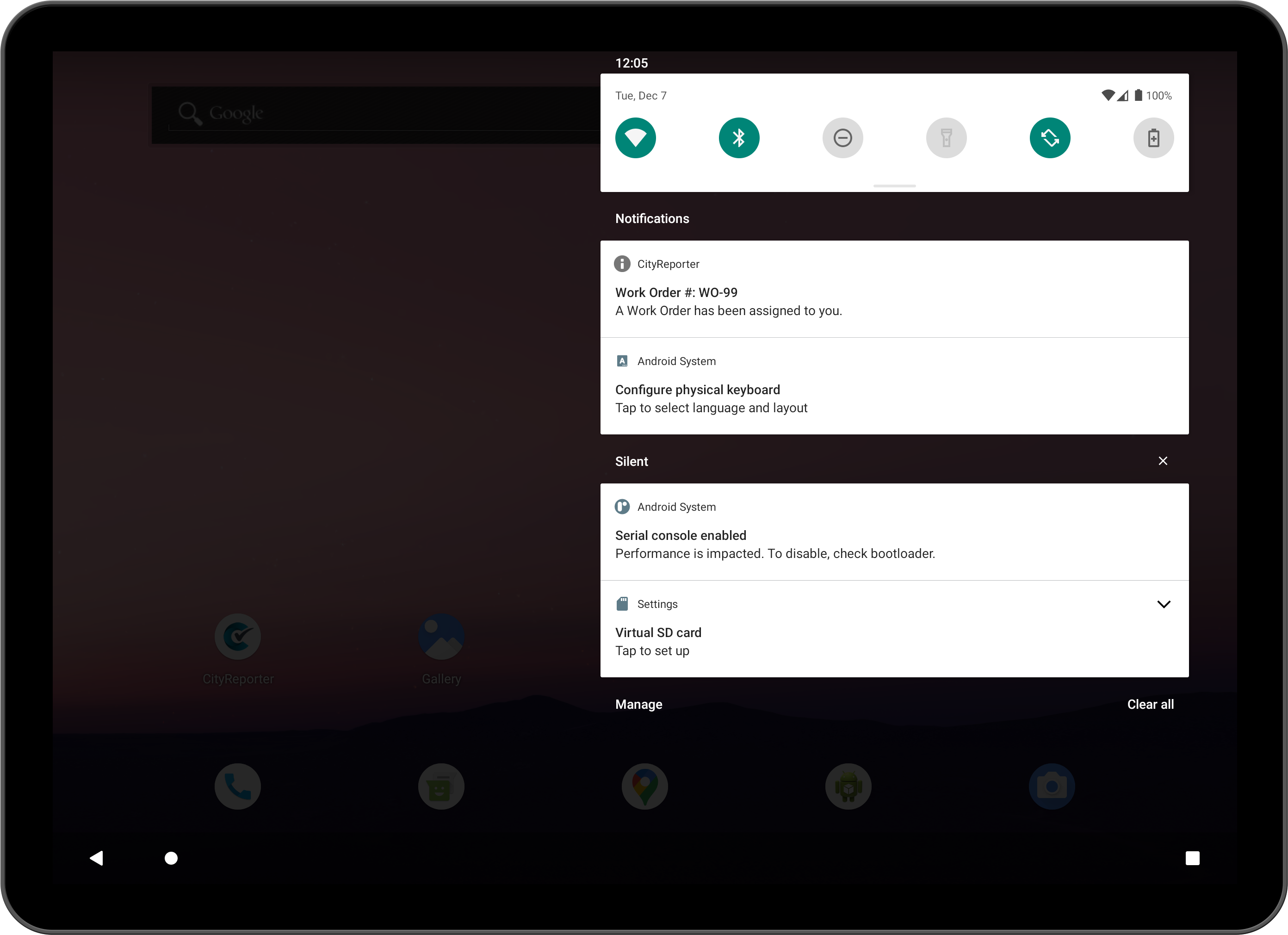You can choose to receive notifications on your phone or tablet when a work order has been assigned to you. The work order will also automatically download to your mobile device so you don’t need to search for it.
1. Using your computer, log into CityReporter web with your city code, username, and password. Next, click the User Maintenance button at the bottom left of the screen, as shown (this button will appear only if you have Administrator permissions).
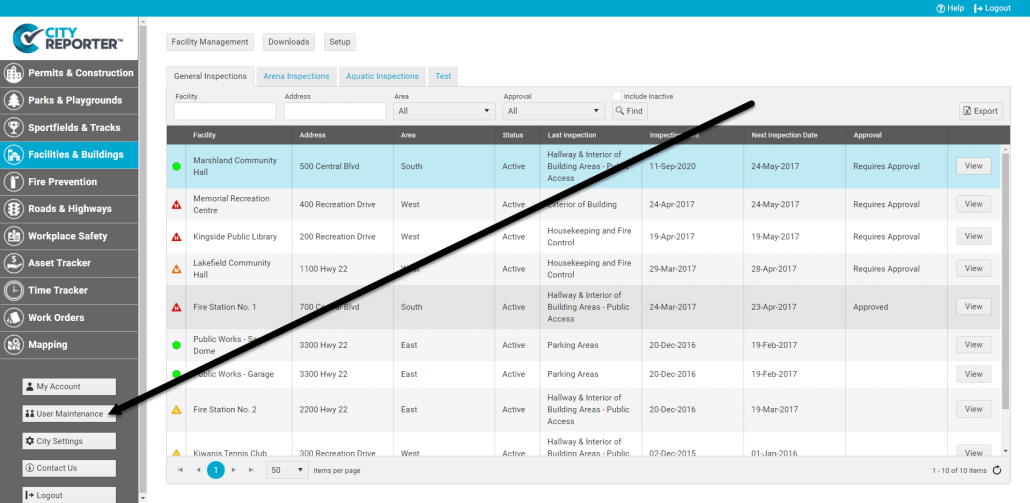
2. On the User Maintenance screen, select your user account and check the box for Send Push Notifications.
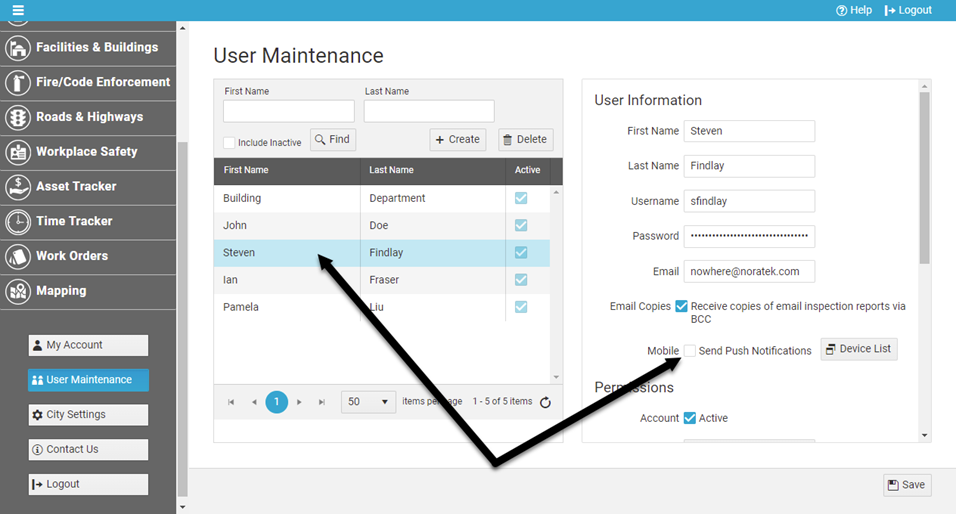
3. Click the Save button at the bottom right of the screen.
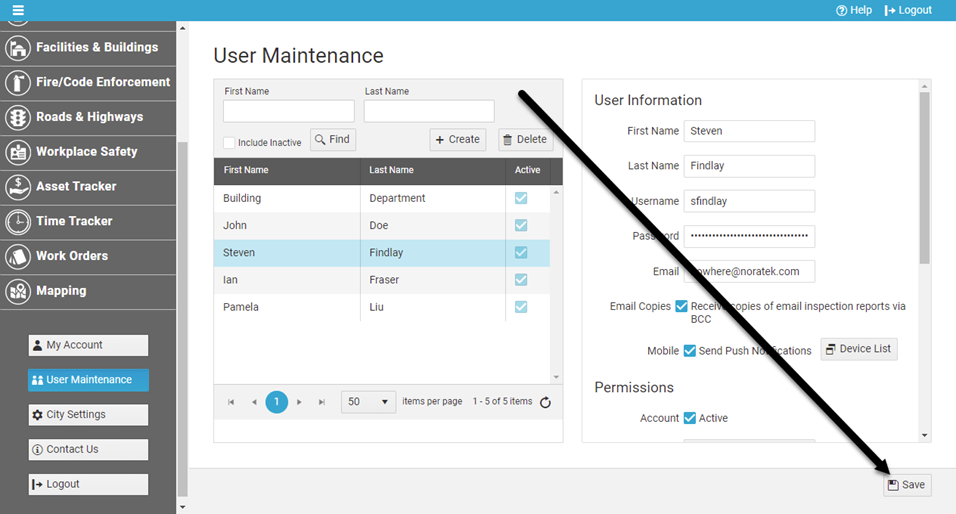
4. On your mobile device, log into CityReporter. Next time a work order is assigned to you, a notification will pop up and the work order will appear in the CityReporter app (Internet connection required). New work orders are bolded until you open them.
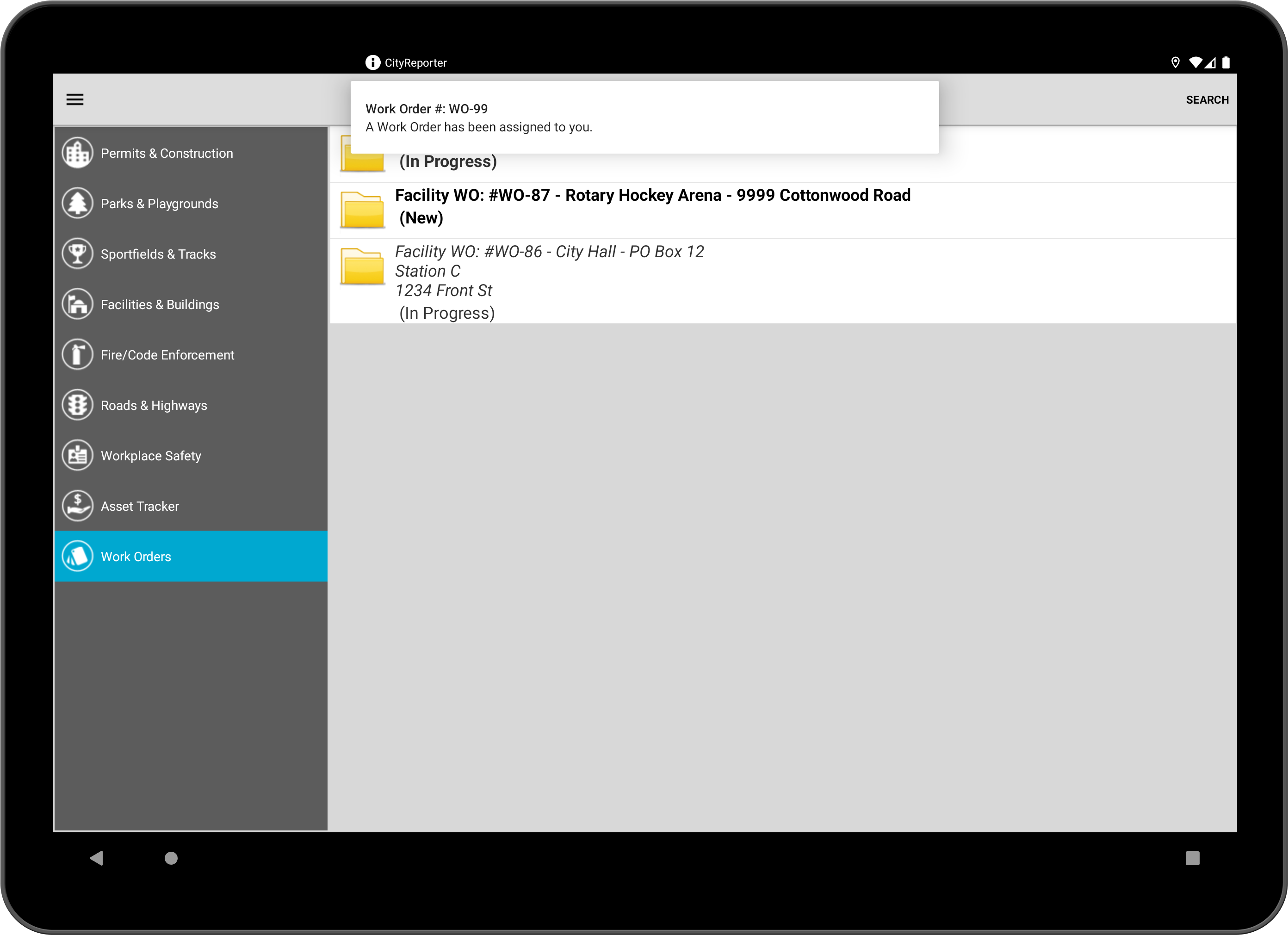
5. On Android devices, if CityReporter isn’t running in the foreground, the notification will appear in the notification drawer. Swipe down from the top of the screen to open the notification drawer and view your list of notifications.