Road maintenance contractors in British Columbia need to report their activities to the BC Ministry of Transportation and Infrastructure. Using the Roads & Highways module integrated with the Work Orders module facilitates their reporting with rules that ensure the data is accurate.
1. Using your computer, log into CityReporter web with your city code, username, and password. Select the Work Orders module on the left and click the Setup button at the top of the screen. You must have Administrator permissions in order to access the Setup button.
2. On the Options screen, check the box for Enforce Activity Rules and Save at the bottom right of the screen. Enabling this option applies rules based on the Activity selected when filling out a work order created from the Roads & Highways tab.
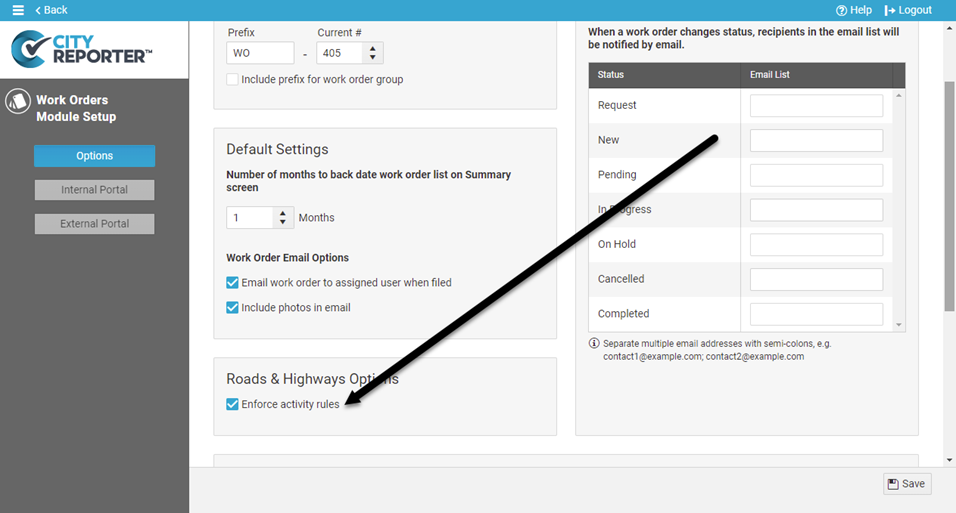
Activity Rules for the Area Field
- When an Activity is selected in the work order, the Area dropdown is filtered according to the Activity’s settings under Road Management, e.g. if the Activity is set as a Structure, then only Areas of type Structure are displayed.
- When an Area is selected, and then an Activity is selected that filters the Area field, if the selected Area is no longer in the list, the Area, Road, and Landmark fields are blanked out.
Activity Rules for the Road and Landmark GPS Questions
These rules override the mandatory setting on the Road and Landmark questions:
- If the Activity has Structure enabled, then a structure/bridge (Road question) is required and GPS coordinates are required in the Landmark GPS question. The GPS coordinates are populated from the structure (road) as structures do not have landmarks.
- If the Activity has Site enabled, then a site number/rest area (Road question) is required and GPS coordinates are required in the Landmark GPS question. The GPS coordinates are populated from the site (road) as sites do not have landmarks.
- If the Activity has Highway # enabled, then a Road is required but a Landmark GPS is not.
- If the Activity has both Highway # and Landmark/GPS enabled, then both Road and Landmark GPS are required.
- If the Activity has none of these enabled, then neither Road nor Landmark GPS is required.
Landmark GPS Question Validation
Validation at the form level when there are 2 Landmark GPS questions in the form override the mandatory settings on the Landmark questions:
- When the Activity Location Type is set to None, blank out and disable the Landmark GPS questions. No GPS coordinates are required. This overrides the Landmark/GPS option rule on the Activity above (#4 in Activity Rules for the Road and Landmark GPS Questions).
- When the Activity Location Type is set to Point, disable the second Landmark GPS question and copy the first landmark/GPS coordinates to the second question so they are both the same.
- When the Activity Location Type is set to Linear, the second Landmark GPS question cannot have the same GPS coordinates as the first Landmark GPS question.
- When the Activity Location Type is set to Either, both Landmark GPS questions need to have GPS coordinates, but they can be either the same or different values.
Validation at the question level for Landmark GPS questions applies to any values entered, whether or not the question is mandatory:
- Latitude must be between -90 and 90
- If the city latitude is positive, then the question latitude should be positive
- If the city latitude is negative, then the question latitude should be negative
- Longitude must be between -180 and 180
- If the city longitude is positive, then the question longitude should be positive
- If the city longitude is negative, then the question longitude should be negative
- The GPS coordinates can be populated from selecting a landmark, by pressing Get GPS, or by selecting a structure/site
- When you press Get GPS, the landmark field should be cleared and the lat/long values filled in
- The landmark field is not required
Activity Rules for Value of Work Calculation
When an Activity is selected in the work order, the Value of Work field is calculated according to the Activity Value Calculation setting:
- None: Value of Work is set to 0 (zero) and can’t be modified.
- Lump Sum: Value of Work is set to Activity Qty * Activity Value on file by default, but then can be modified.
- Per Unit: Value of Work is set to Activity Qty * Activity Value on file and the Value of Work field is disabled.
