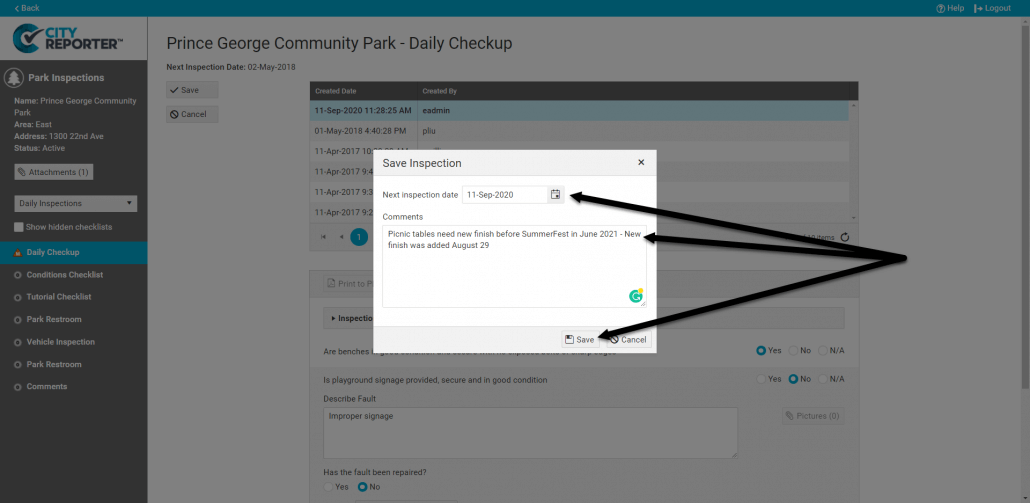If faults were found in a previous inspection, you can do a web inspection of the faults only. This is a useful feature if few faults were found during the last inspection and it is not necessary to do a full re-inspection.
1. Log into CityReporter web using your city code, username, and password. Select a module and double click on the location with the fault(s).
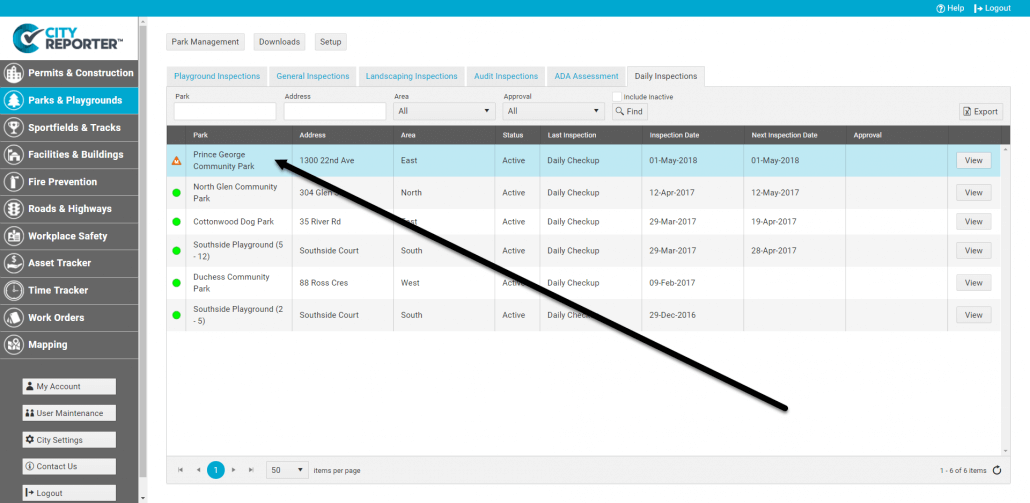
2. Select the appropriate form and click the Create button at the top of the screen.
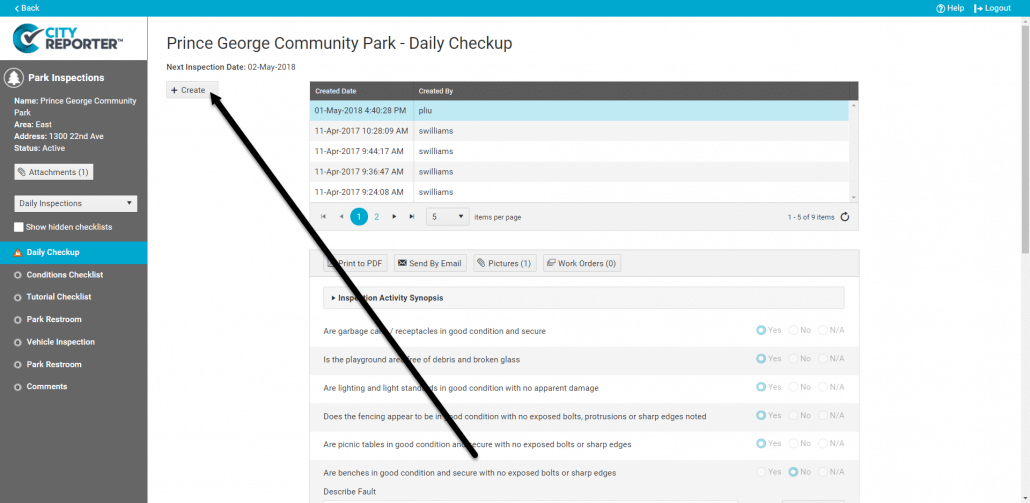
3. When there was a fault in the previous inspection, a dialog box will appear asking whether you would like to do a full inspection or an inspection for outstanding faults only. Click Faults Only to create an inspection for faults only.
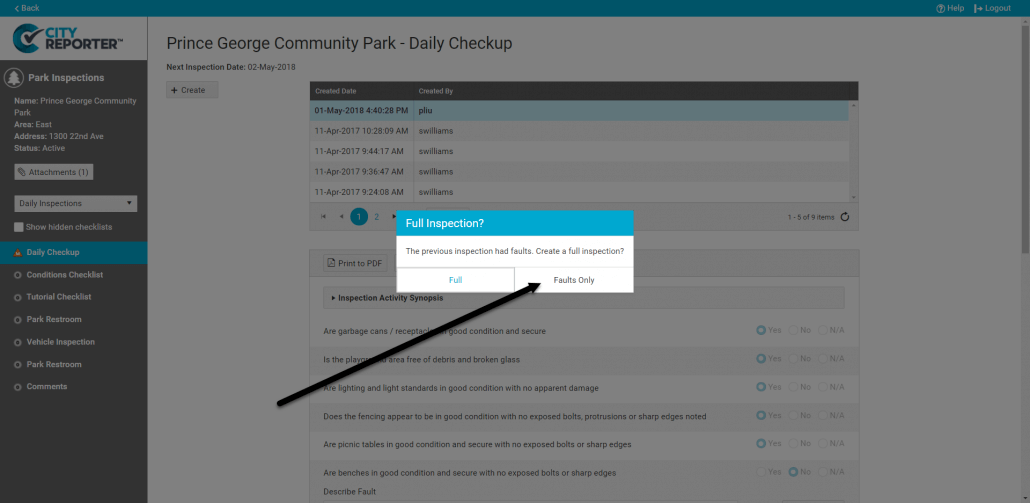
4. Only questions that had faults will be included in the new inspection. Click Yes to indicate a fault has been repaired, or click No to keep it as an outstanding fault. If you click ‘No’, you will be able to see the comments from the previous inspection and add more comments if needed. You can also set a new priority level (if applicable).
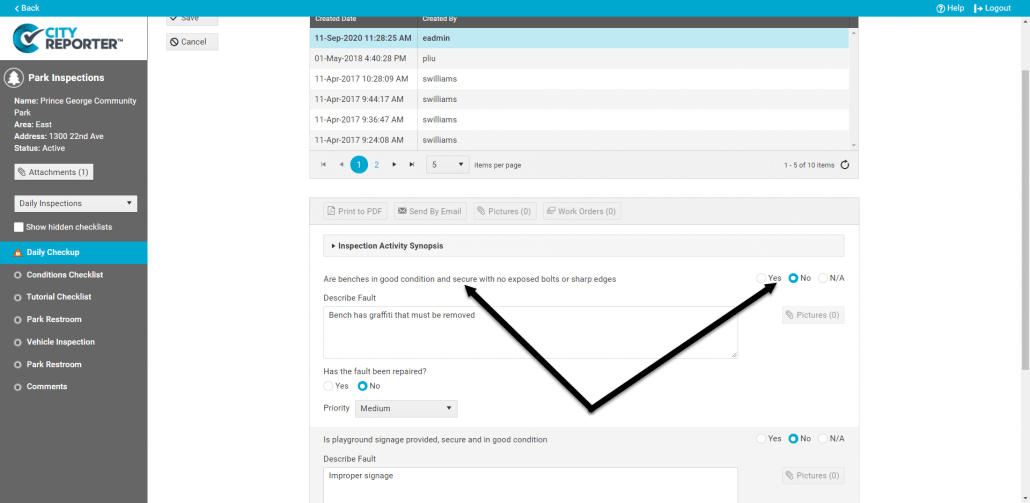
5. Once you have answered all questions, click Save at the top of the screen.
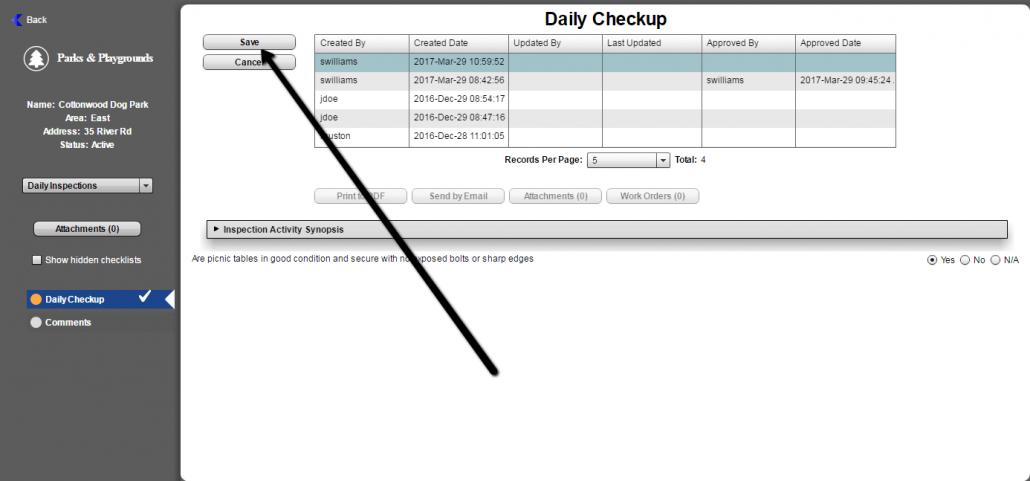
6. In the Comments box that pops up, you can add general comments and set the next inspection date. Click Save to finalize the inspection record.