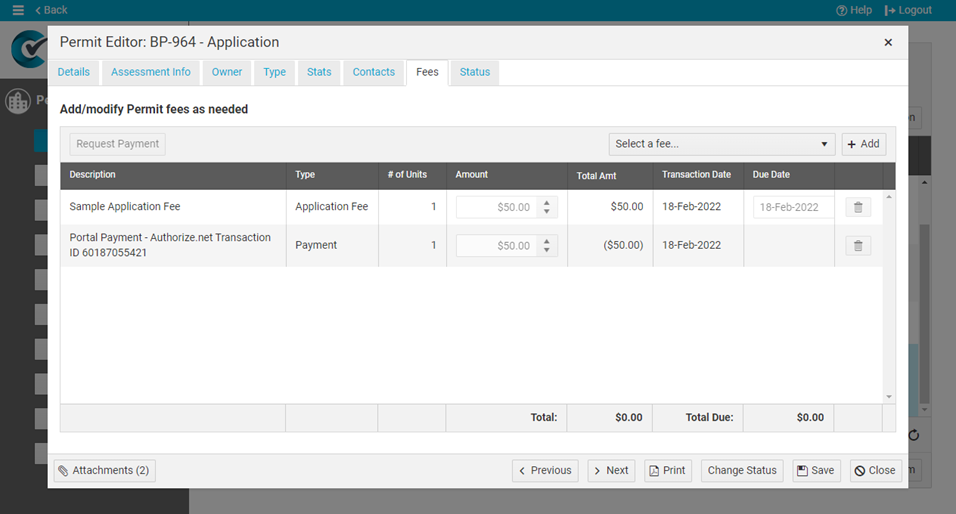To accept payments through the CityReporter permit application portal, you must first set up an account with one of our supported payment gateways, then enter the payment gateway settings in the Payment section of the Portal Setup screen (see our tutorial How To Set Up the Permit Application Portal). Once the setup is complete, you will be able to send requests for payment to applicants, and they will be able to log into their portal account to pay their fees (see our tutorial for portal users, How To Pay Permit Fees Through The Portal).
1. Log into CityReporter using your city code, username, and password. Select the Permits & Construction module button on the left, then click on Permit Management at the top of the screen. You must have a module role of Permit Manager, Setup Manager, or Administrator to access Permit Management.
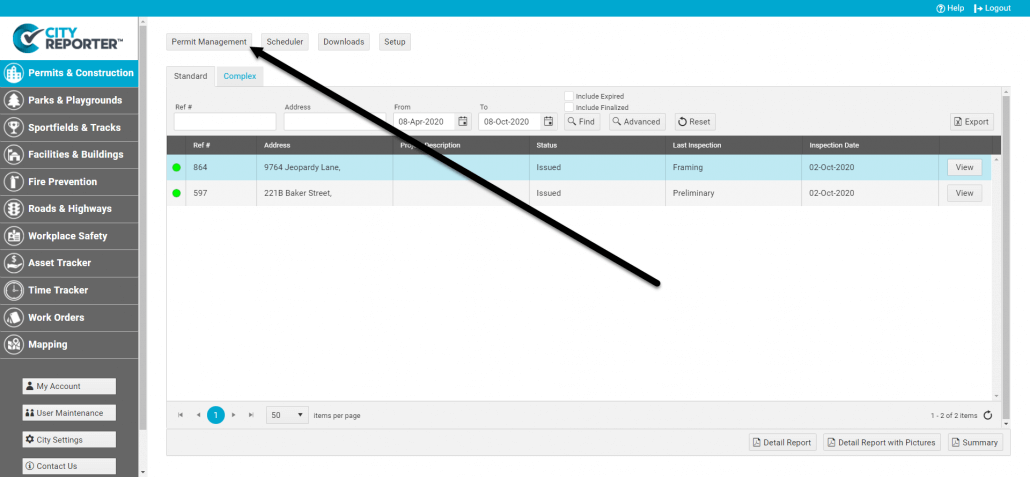
2. In the Permit Management screen, click Applications on the left.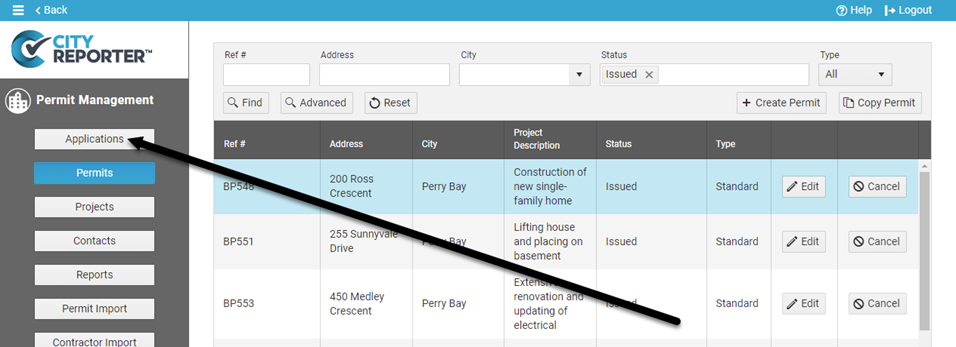
3. Edit the permit application and click the Fees tab.
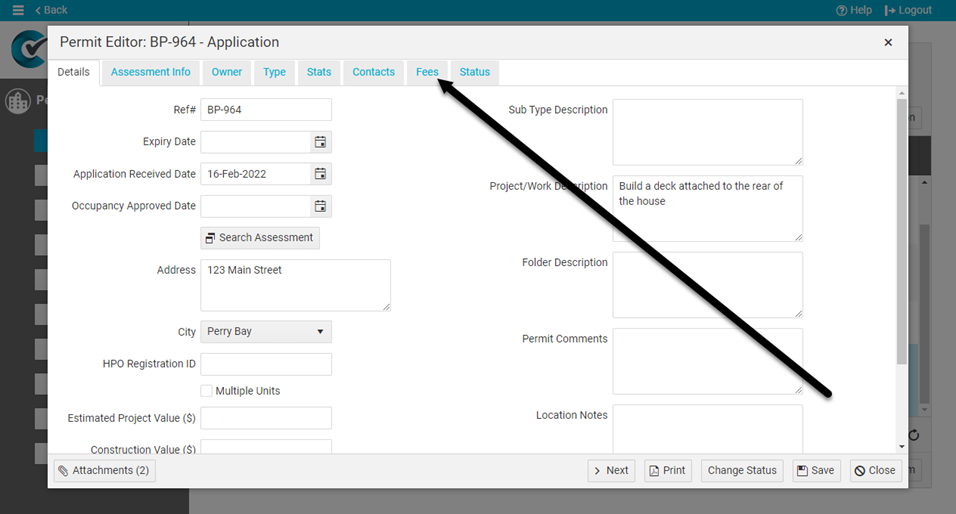
4. Select a fee from the dropdown and click the Add button. Repeat for any additional fees you want to charge for this permit.
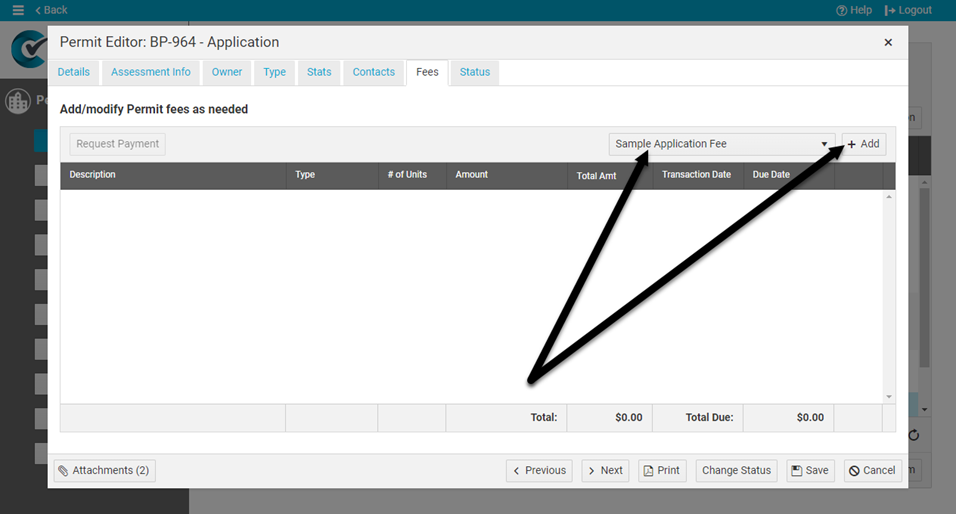
5. Click the Request Payment button, select a due date, then click OK.
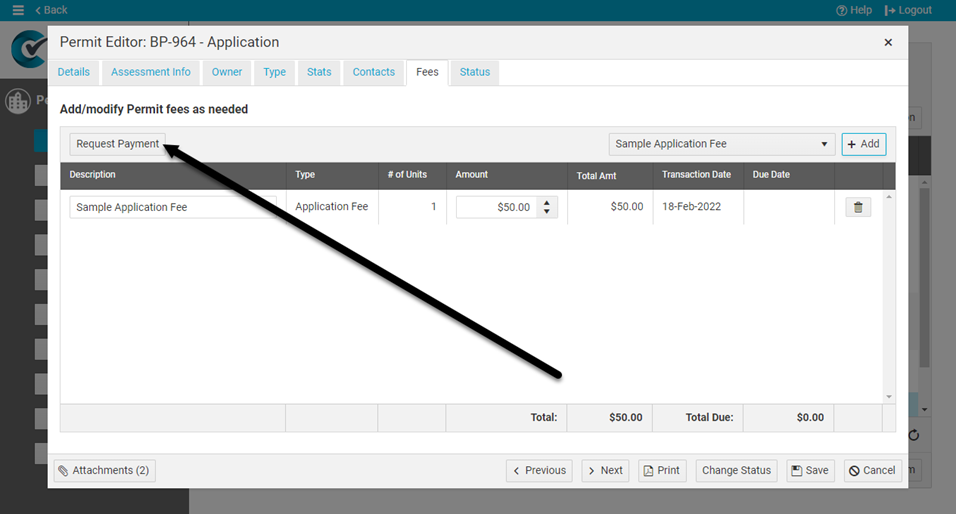
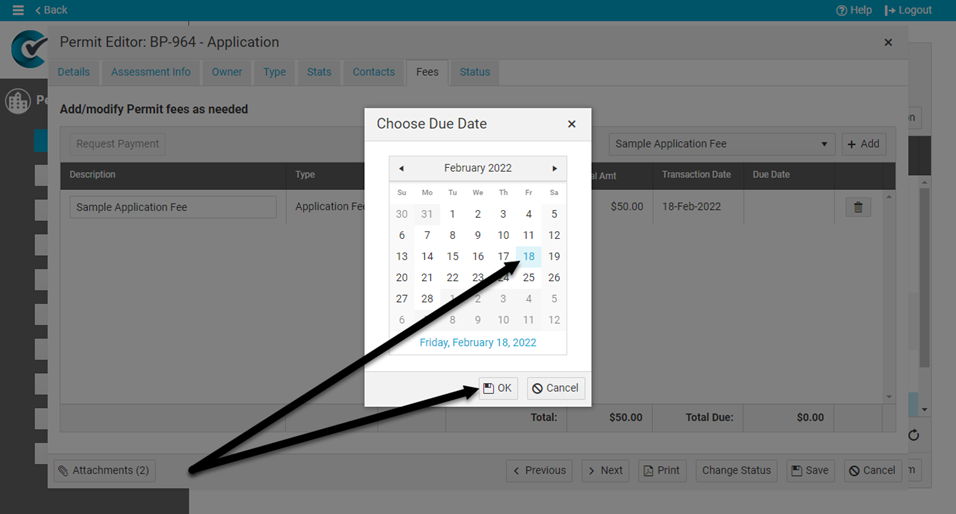
6. The fees are locked from editing, and the portal user receives an email notice with a list of fees, the total amount due, and a link to the portal.
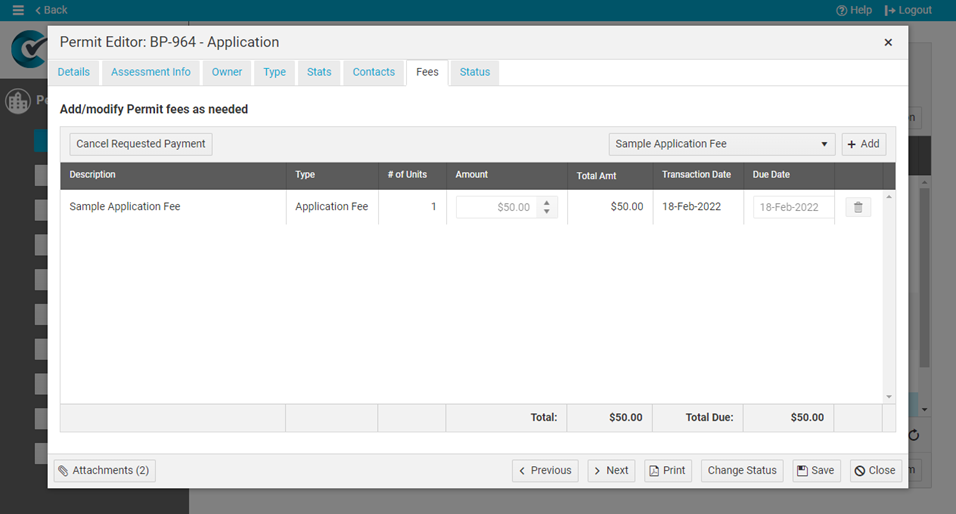

7. When the portal user logs into their portal account, they can click on the Fees button to view the permit fees.
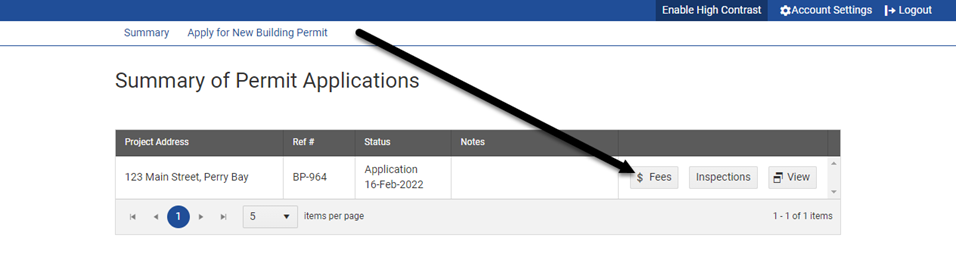
8. The portal user clicks on the Pay Fees button, enters their credit card and other information into the form, and submits it. The payment form may look different from the screenshot below depending on which payment gateway you’re using to process payments.
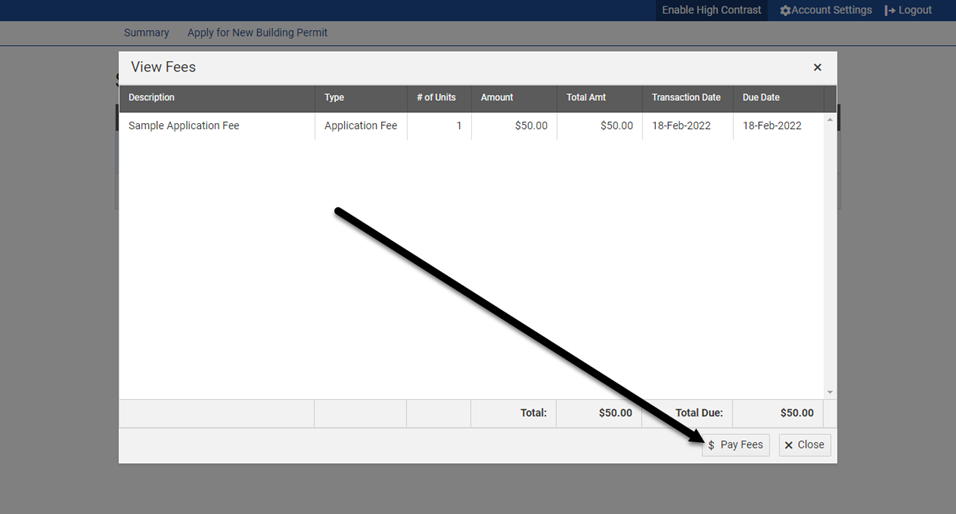
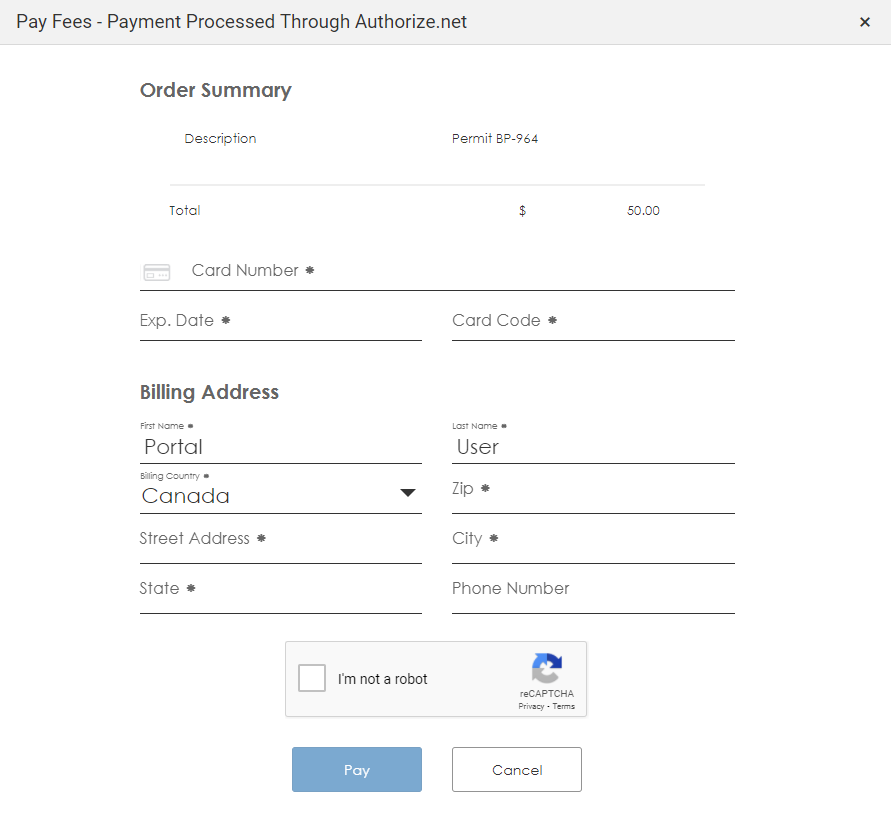
9. After submitting the payment form, the transaction is recorded in the portal fees window. The portal user also receives an email receipt from the payment processor.
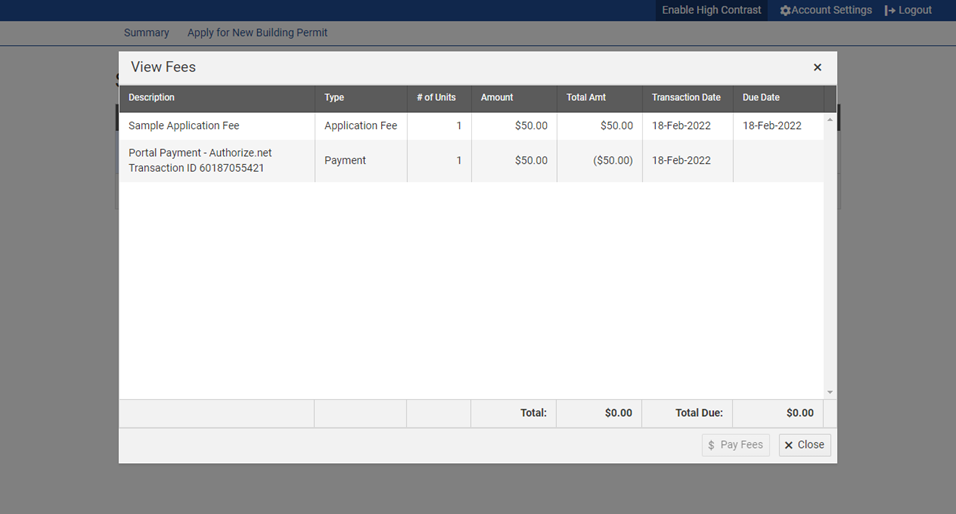
10. In CityReporter, the payment transaction is recorded on the Fees tab of the Permit Editor.