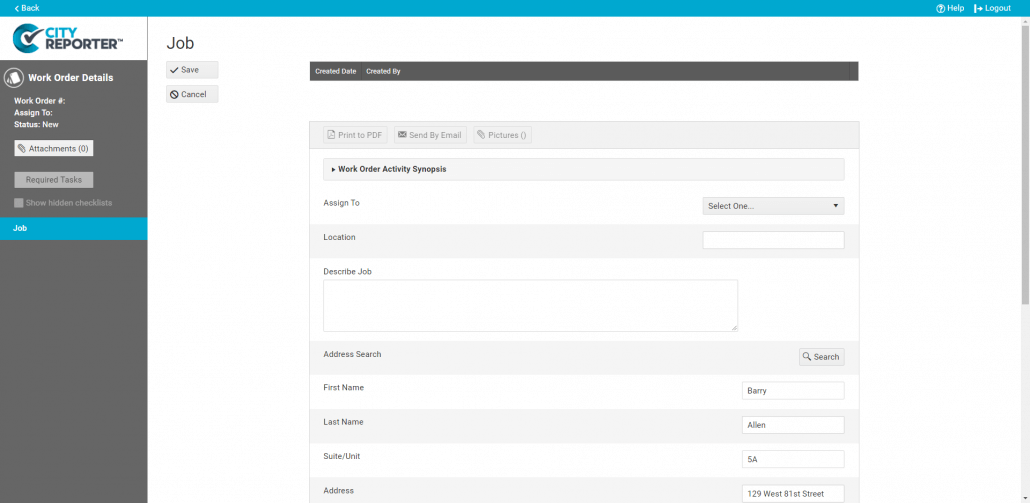The Work Orders module can be customized to help you track Citizen Concerns and Requests. For example, if a citizen reports a damaged sidewalk in front of their house, you can create a work order containing their address and contact info pulled from a property database. See the article Import Addresses Screen for details on importing properties from your municipal database. This tutorial explains how to add the Address Search function to your work orders to look up and record citizen contact info. Please note, Address Search is only available in forms that are in the “Other” group and in custom work order groups of type “Other”.
1. Using your computer, log into CityReporter web with your city code, username, and password. Next, click select the Work Orders tab from the left side menu then the Setup button at the top left of the screen, as shown.
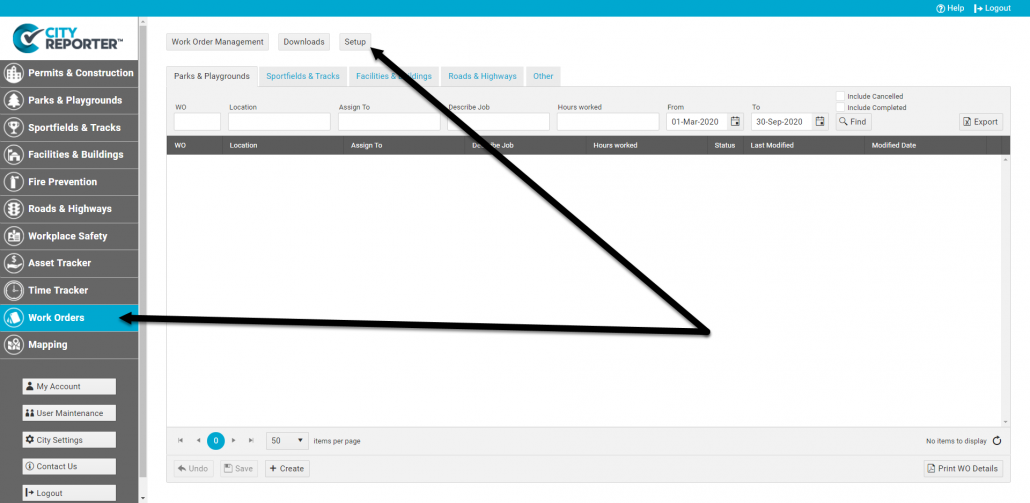
2. Click the Edit button next to the “Other” group or a custom work order group.
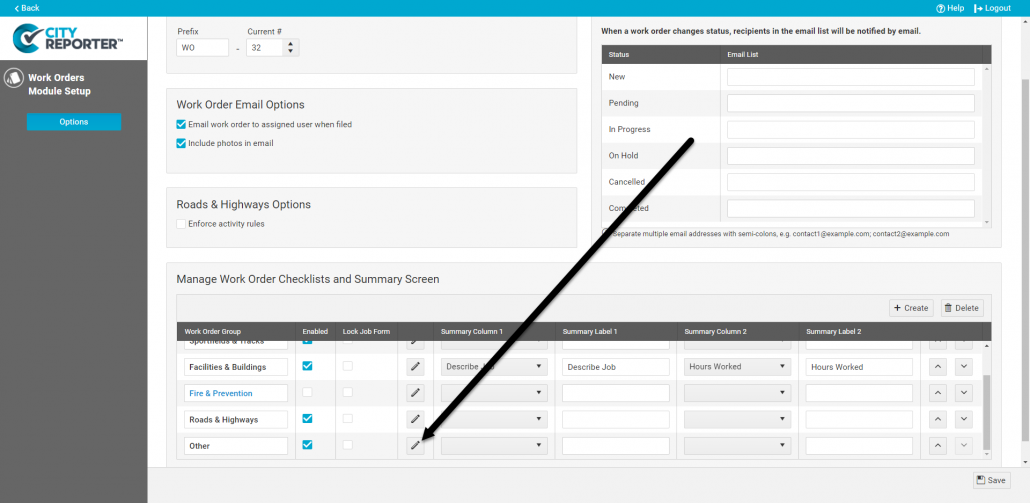
3. Click the Plus button next to a question in the Job form and Add New Question above or below the selected question.
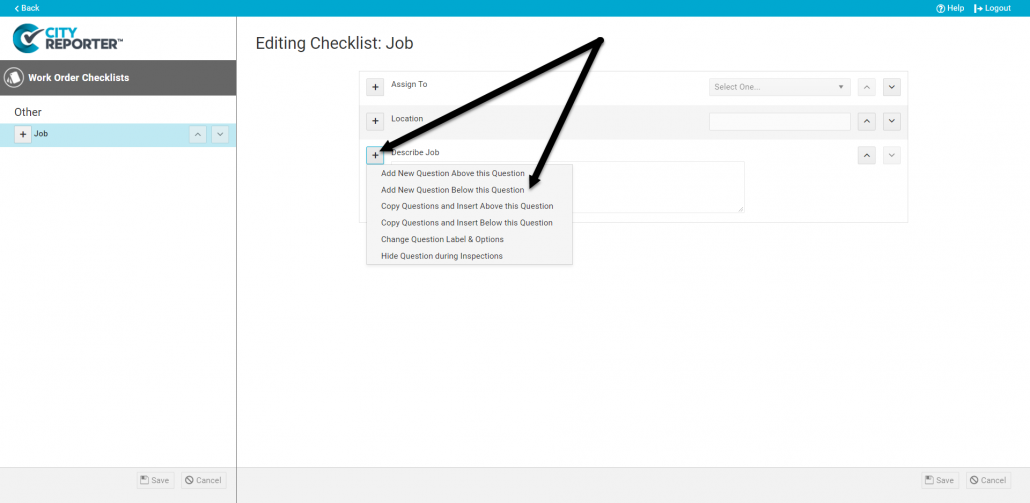
4. Enter a Question Label and select “Address Search Button” as the Question Type. Select which address questions to include, set the mandatory option, and apply formatting using the checkboxes in the table. Click Ok when done.
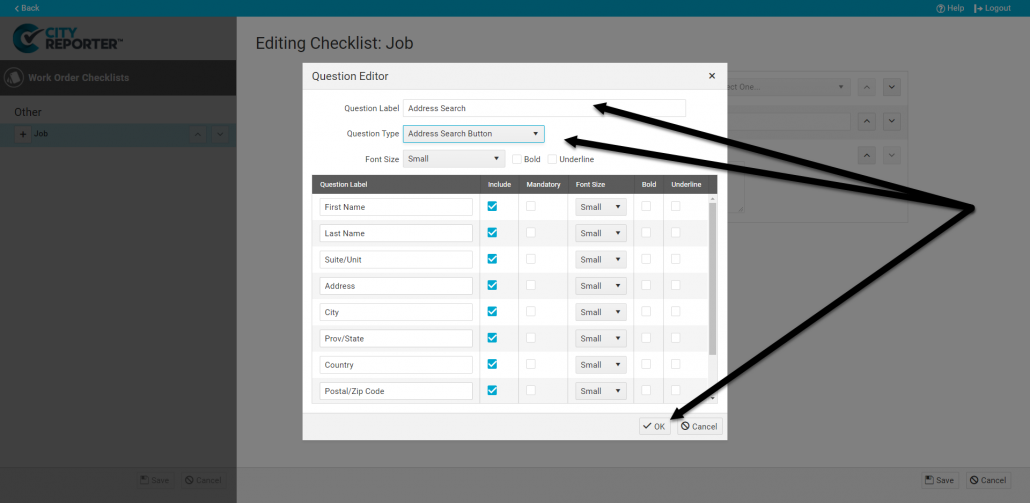
5. A Search button and the questions you selected will be added to the form. Click the Save button at the bottom right of the screen to save your changes.
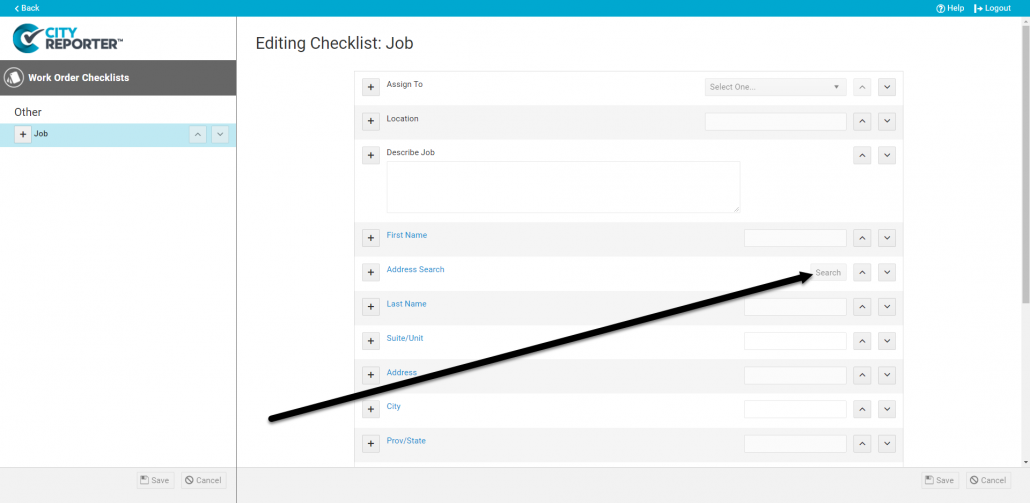
6. When filling out a work order on the web or in the mobile app, you can use the Search button to find the address, owner, and contact info for a specific property and add it to the work order.
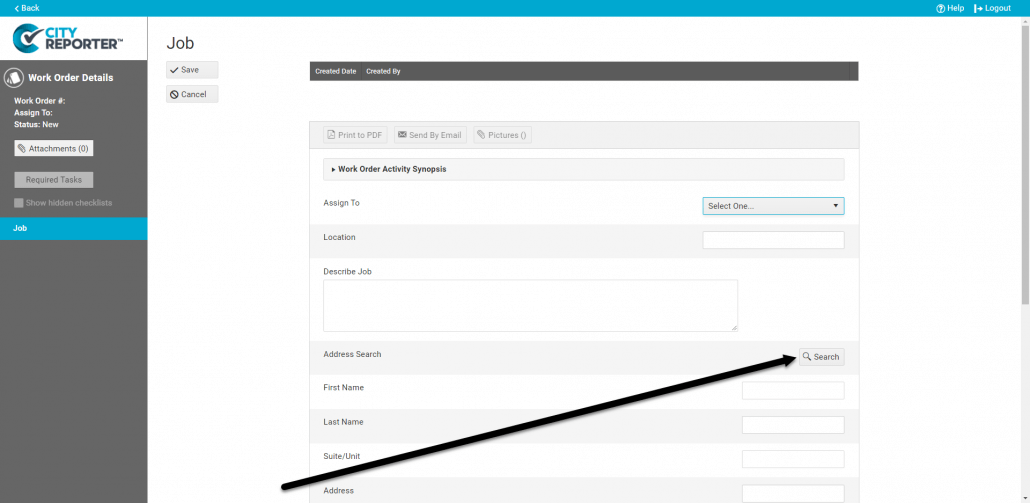
7. Search by First Name, Last Name, or Address, then Select the matching record from the search results.
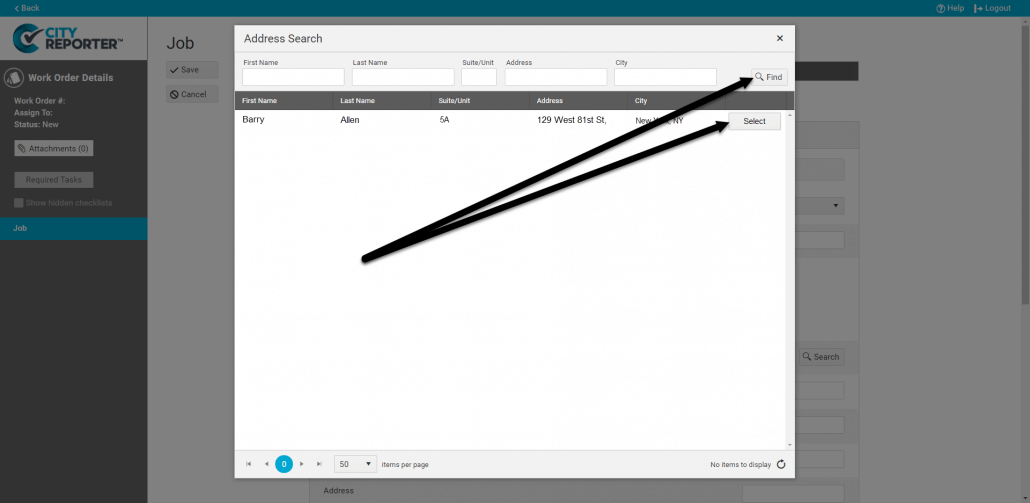
8. The address, owner, and contact info fields will be populated in the form. If there are no matching results, the info can be inputted manually.