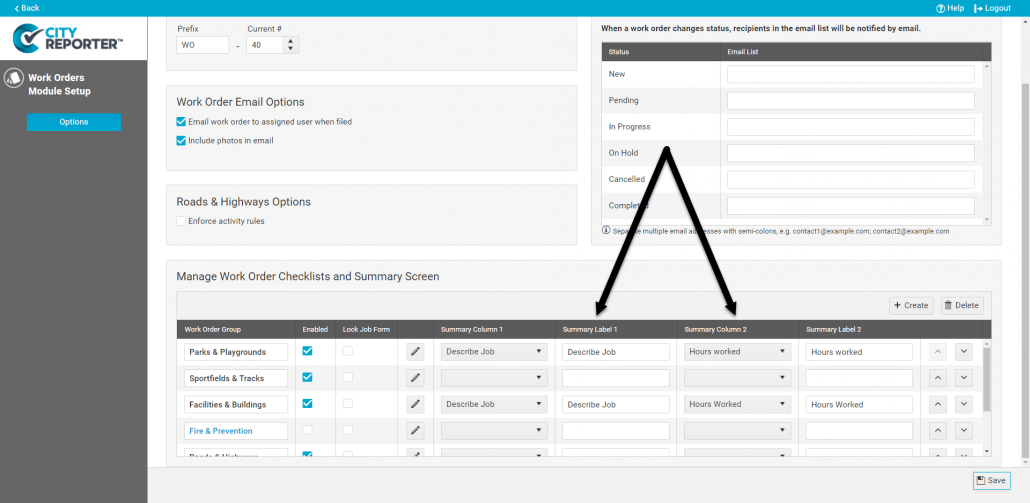Summary columns allow you to customize the information you see on the Work Orders summary screen. You can change these according to what is most important to you, using elements of the Job Sheet. For instructions on editing the Job Sheet, see our tutorial How To Edit the Work Order Job Sheet.
1. Log into CityReporter web with your city code, username, and password. Select the Work Orders tab on the left side, then click the Setup button at the top of the screen as shown.
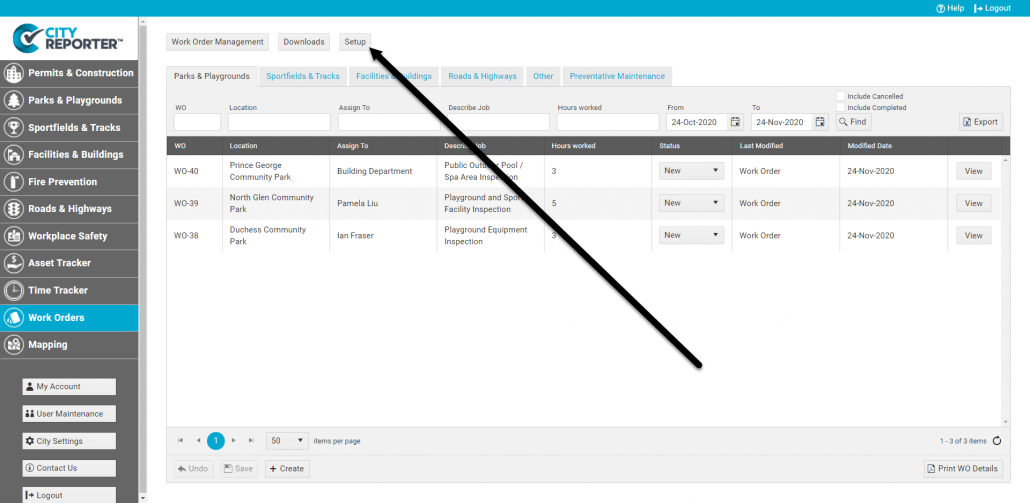
2. In the box labeled ‘Manage Work Order Tasks & Summary Screen’ there are columns for ‘Summary Column 1’ and ‘Summary Column 2’.
Find the drop-down menu for the appropriate work order group and select the field you would like to see in Summary Column 1. The fields in this list will be the items found on the Job Sheet for that group. Select a field in the Summary Column 2 drop-down if desired.
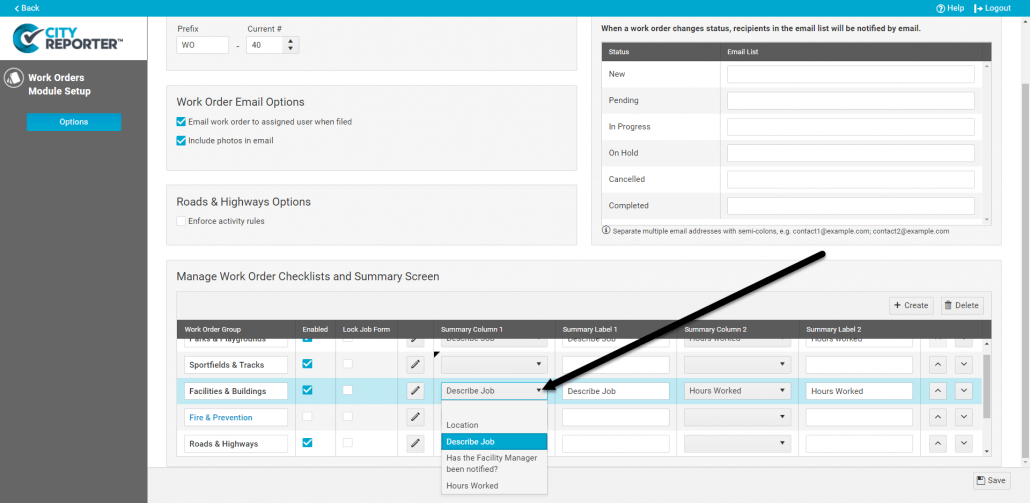
3. Edit the Summary Labels if you want to change the default column headings, then click the Save button at the bottom right of the screen.
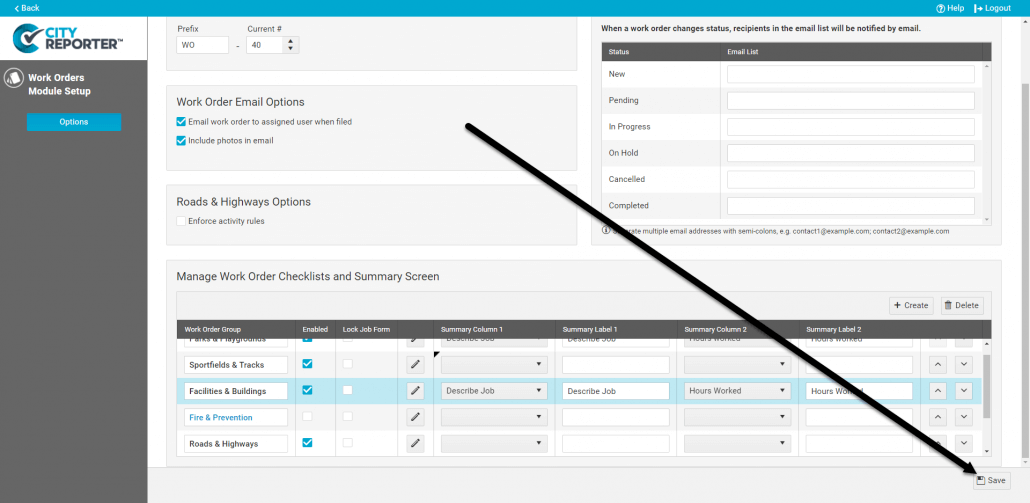
4. On the Work Orders summary screen, under the group tab that you modified, you will see the new column(s) you set up.