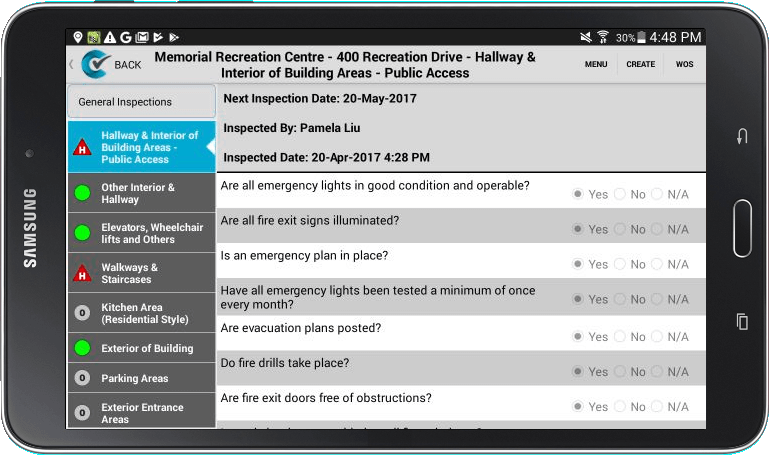Once you have CityReporter on your mobile device, you will be able to easily complete inspections at different locations.
For instructions on how to load locations, refer to our tutorial on How to Search for and Download Locations on Your Mobile Device.
1. Log into CityReporter on your mobile device using your city code, username, and password. Select the module you will be using and tap the location you would like to inspect.
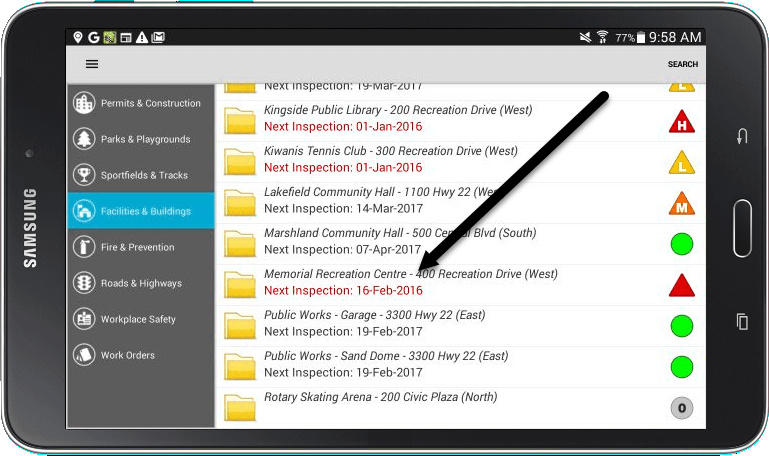
2. Select the appropriate form, then press Create to start your inspection.
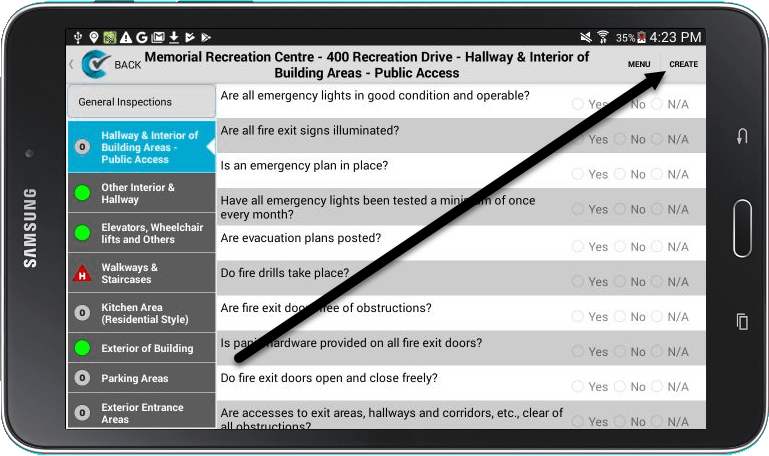
3. Use the buttons next to each question to indicate whether there is a fault or not. Selecting either ‘Yes’ or ‘N/A’ will not create a fault. You are also able to add pictures to your inspection by selecting the Pictures button at the top of the screen.
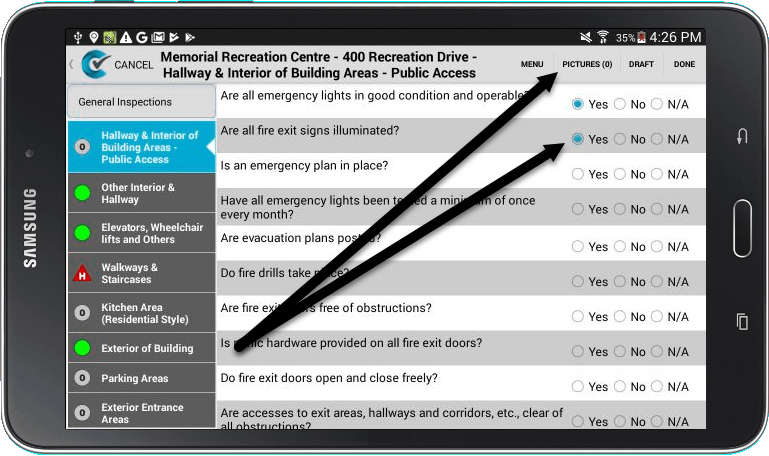
4. If you find a fault, select ‘No’ for your answer. A box for comments describing the fault will appear. You will be able to indicate the fault’s priority level if applicable.
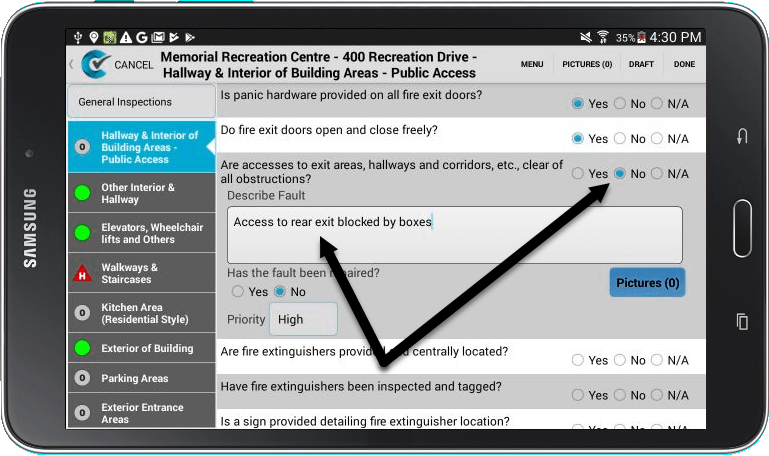
5. If you find a fault, you can attach one or more pictures directly to it.
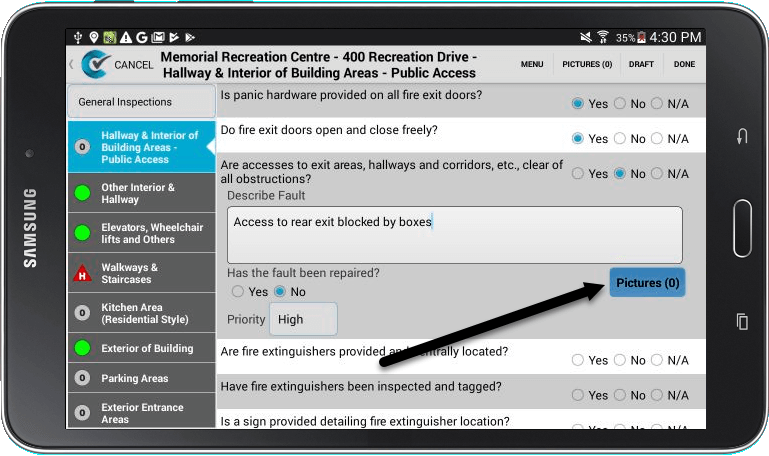
6. You can either take a picture by pressing Take a Picture, or, if you already took a picture outside of CityReporter, you can select it from the photos on your device.
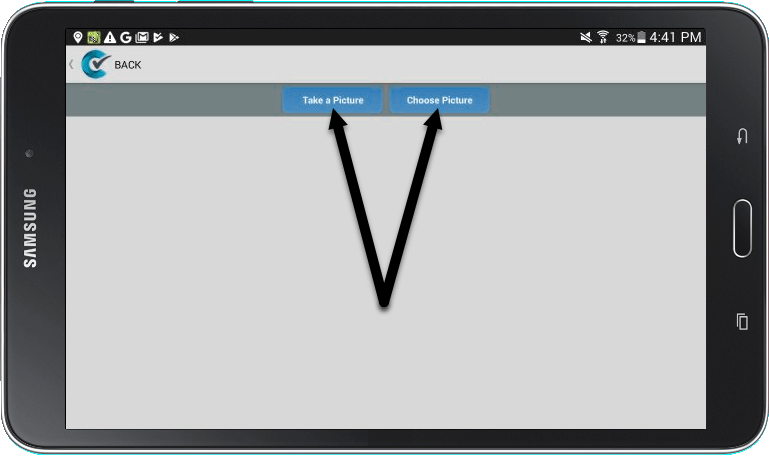
7. If you press Take a Picture, the camera on your device will open. Once you take a photo, press Discard to retake the photo, or Save to add it to your inspection. The camera options may differ depending on the brand of your device.
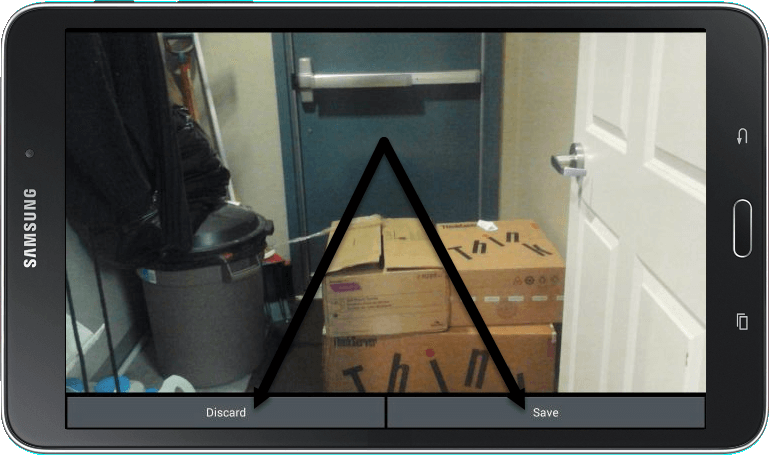
8. If you press Choose Picture (or Browse for Picture on iOS devices), options will pop up for browsing photo folders on your device.
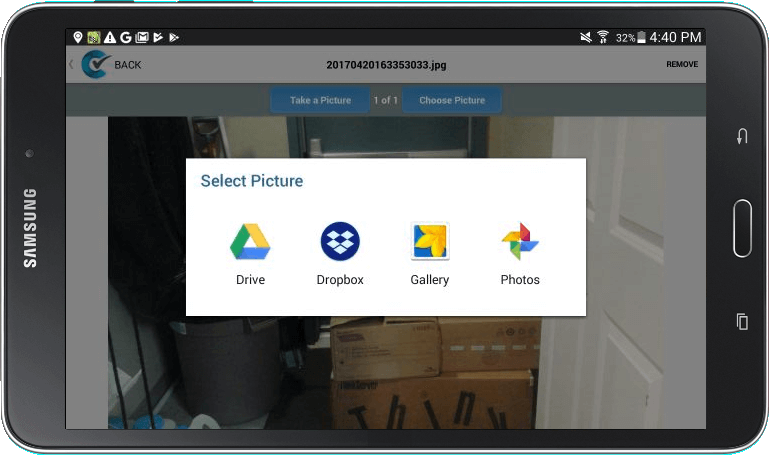
9. When you’re done with the pictures, press the Back button to return to the inspection questions.
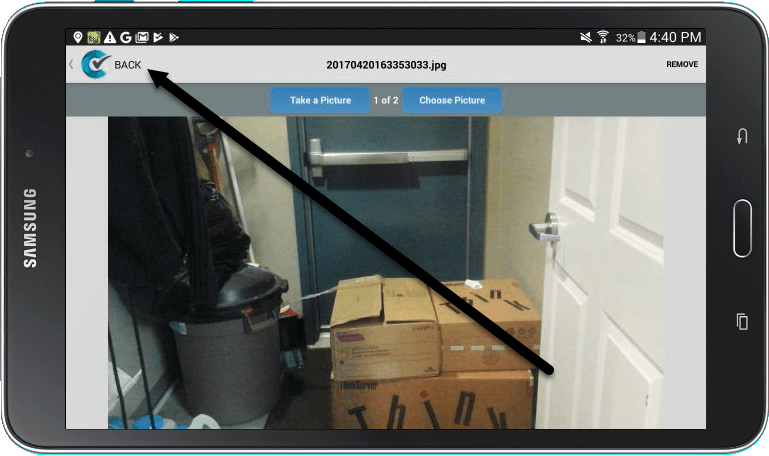
10. Once you have filled out all the questions in your inspection, press the Done button at the top of the screen.
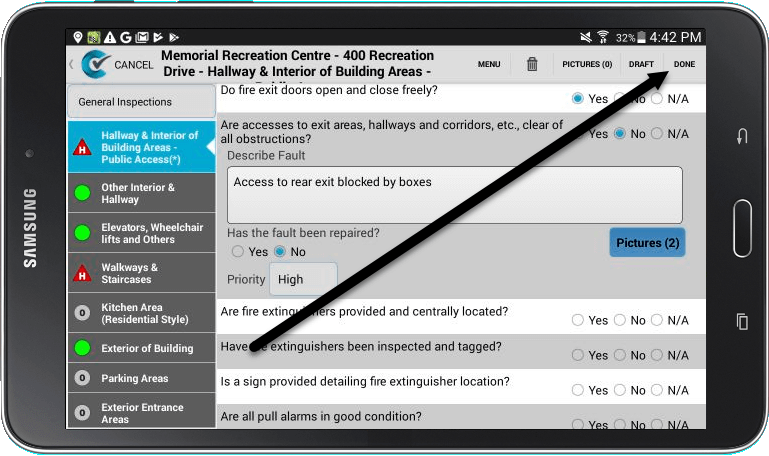
11. On the next screen, you can schedule the next inspection and add general comments. Once you are finished, press the Save button at the top of the screen.
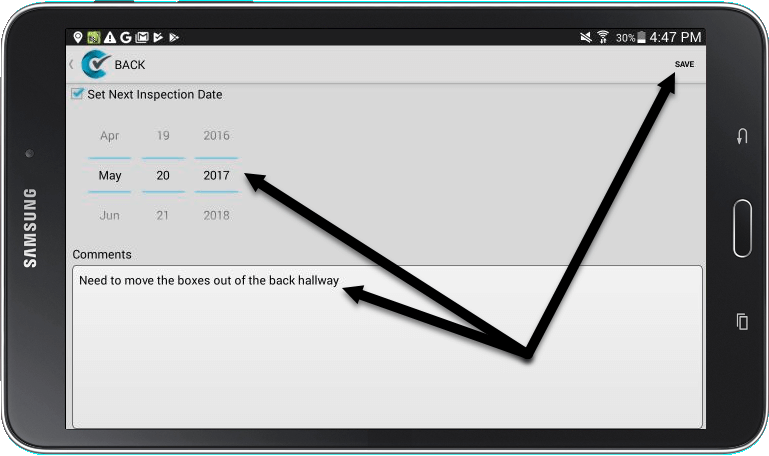
12. Select the next form and follow the steps above to complete another inspection. Once you’re done inspecting a location, don’t forget to file your inspections. Refer to our tutorial on How to File Records Two Different Ways for instructions.