After completing a building permit inspection, you may wish to print a report of your findings and post it at the construction site. So long as you have a Wi-Fi or Bluetooth compatible printer (for Android devices), or an AirPrint compatible printer (for Apple devices), you can easily leave a copy of your inspection record for the contractor or home owner. A third-party printing app is required for Bluetooth printing (We recommend PrinterShare).
1. Start by setting up printing options on the web. Using your computer, log into CityReporter web with your city code, username, and password. Select the Permits & Construction module from the tabs at the left of the page. Next, click the Setup button at the top of the screen, as shown.
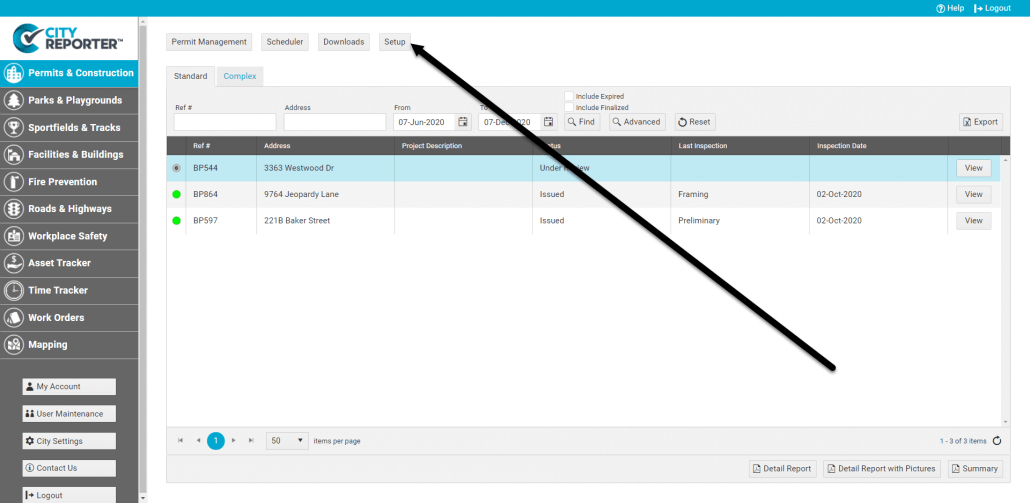
2. Scroll down to the box that contains checkboxes for Inspection Email/Mobile Reports. Tick the boxes to select what will be included in the reports that you print.
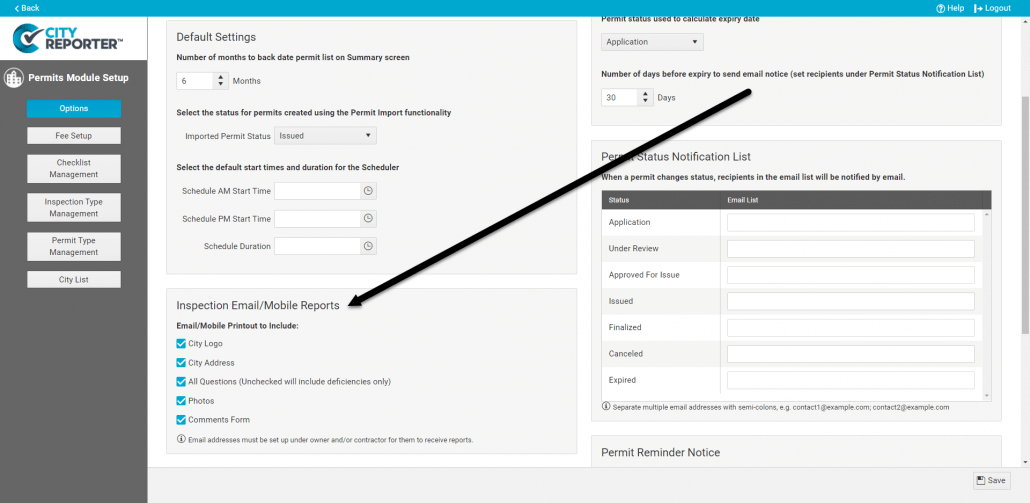
3. Once you have finished, save your changes by clicking the tiny Save icon at the bottom right of the screen.
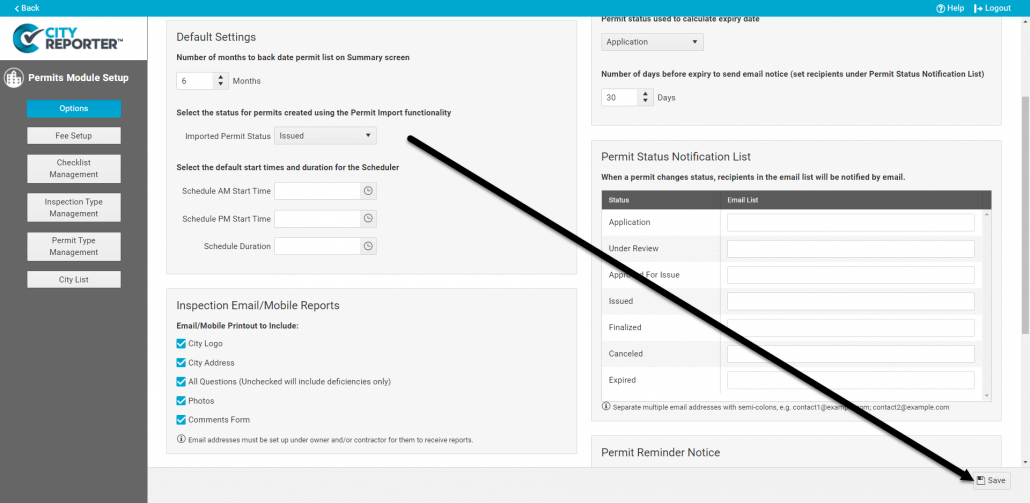
4. Now that you have customized the way your report will print, try it out the next time you complete an inspection. You’ll need to Refresh CityReporter on your mobile device, first.
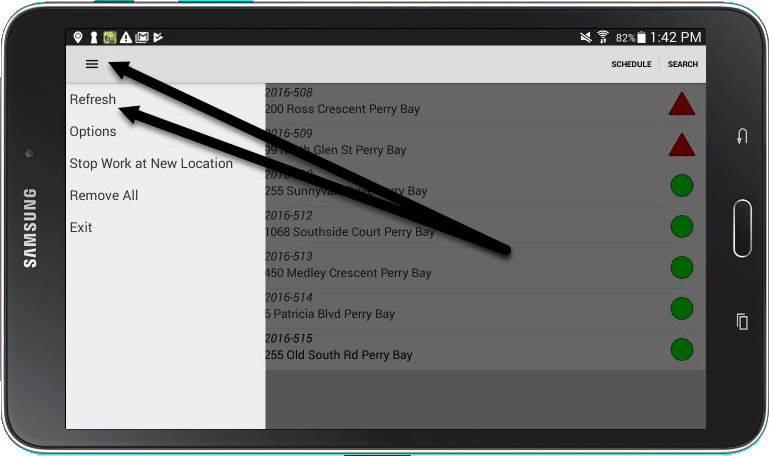
5. Once you have finished inspections at a particular construction site, tap the Menu button at the top of the screen as shown.
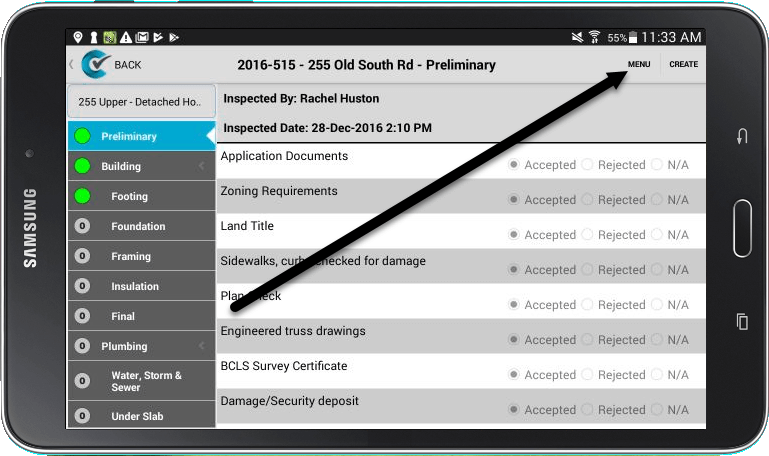
6. On the menu, tap Print Today’s Inspections as shown.
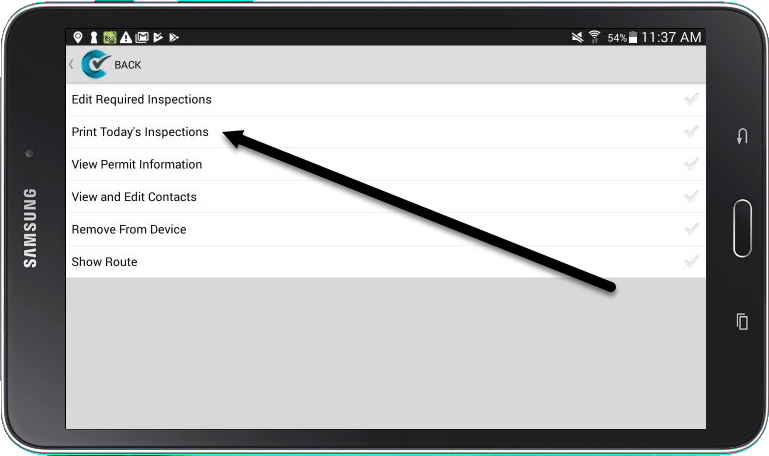
7. If you are using an iOS device, your preview of the report will automatically appear. If you are using an Android device, you will first need to select which program you wish to print from (PrinterShare, a PDF viewer, etc.). Use the Print option in the selected program to send the inspection report to your mobile printer.
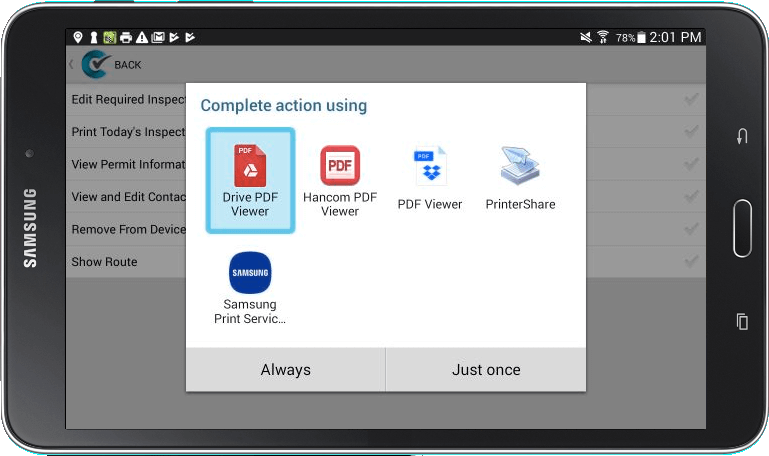
Please Note: if you do not yet have a mobile printer, please get in touch with us. We can recommend some printers that will work with CityReporter and your mobile device. Remember, you can always email the inspection report to contractors rather than printing a physical copy on site.
