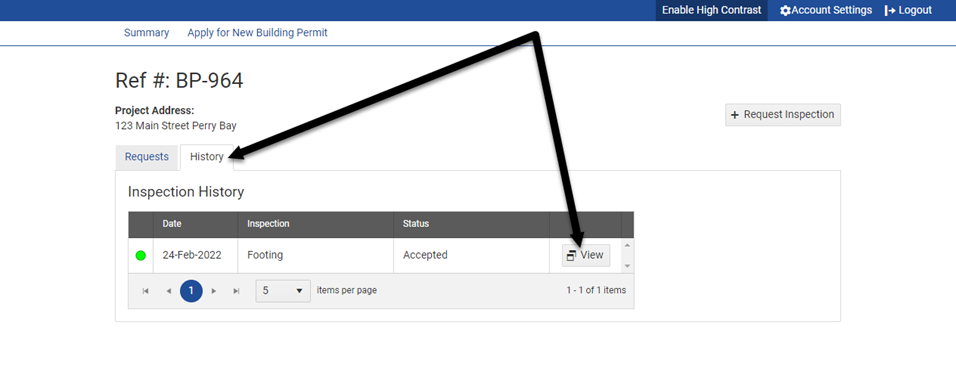Once your permit application is issued, you will be able to request an inspection by logging into your portal account (depending on your city’s settings). The calendar will show you what dates a building inspector is available. Also see the related tutorials at Permit Application Portal Help.
1. Log in to your portal account.
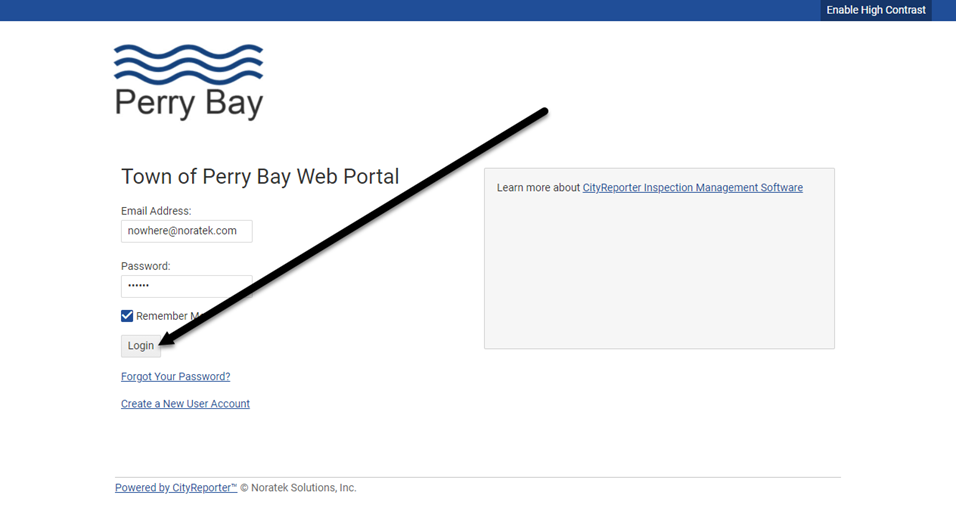
2. Click on the Inspections button for the relevant permit.
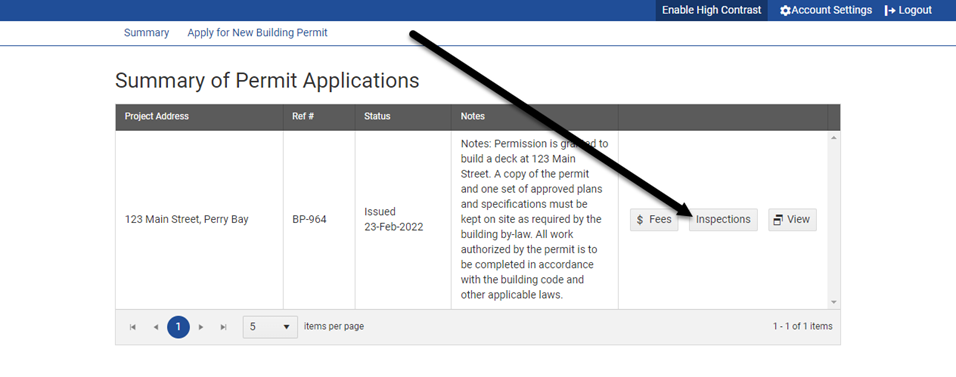
3. Click on the Request Inspection button at the top right of the screen.
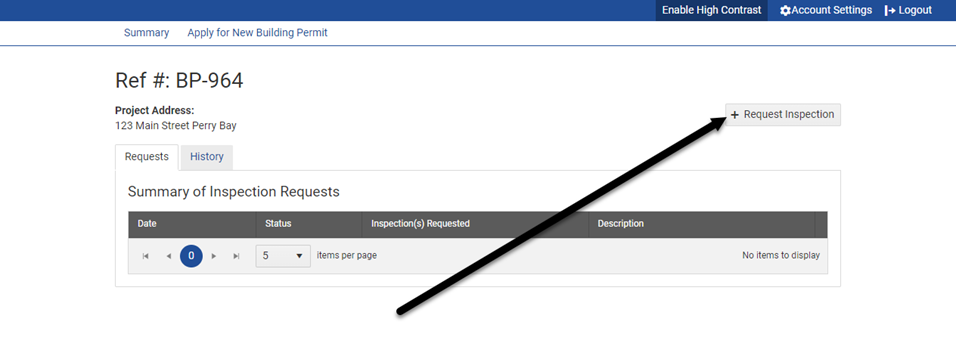
4. Select one or more Inspection(s), click the Calendar icon to select an available date, and select a time if applicable. Enter comments if desired and click the Submit button.
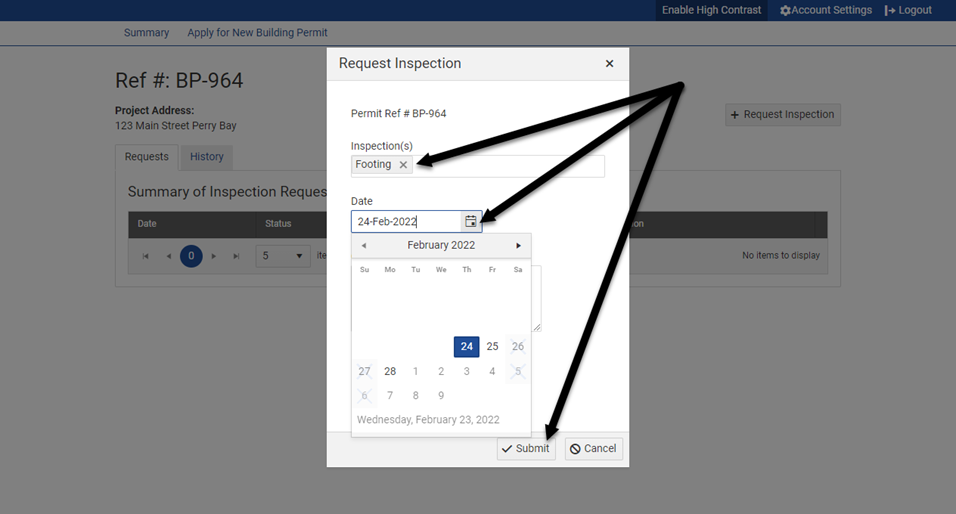
5. After submission, your inspection request is listed under the Requests tab. A confirmation email will be sent to you once the inspection has been booked. However, the building department may book it for a different date than requested. The date will be included in the confirmation email.
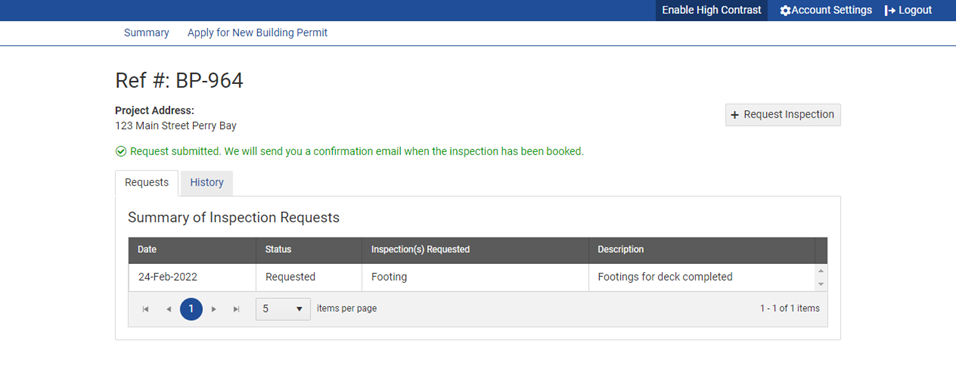
6. When the inspection has been completed and the building inspector has uploaded their report, you will see the status of the inspection under the History tab. Click the View button to see the report.