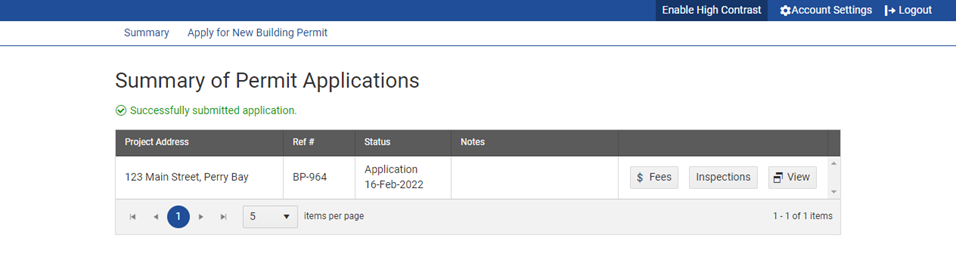When an application from the portal is incomplete or requires additional documentation, you can return it to the applicant. They can then edit the application in the portal and submit it again.
1. Log into CityReporter using your city code, username, and password. Select the Permits & Construction module button on the left, then click on Permit Management at the top of the screen. You must have a module role of Permit Manager, Setup Manager, or Administrator to access Permit Management.
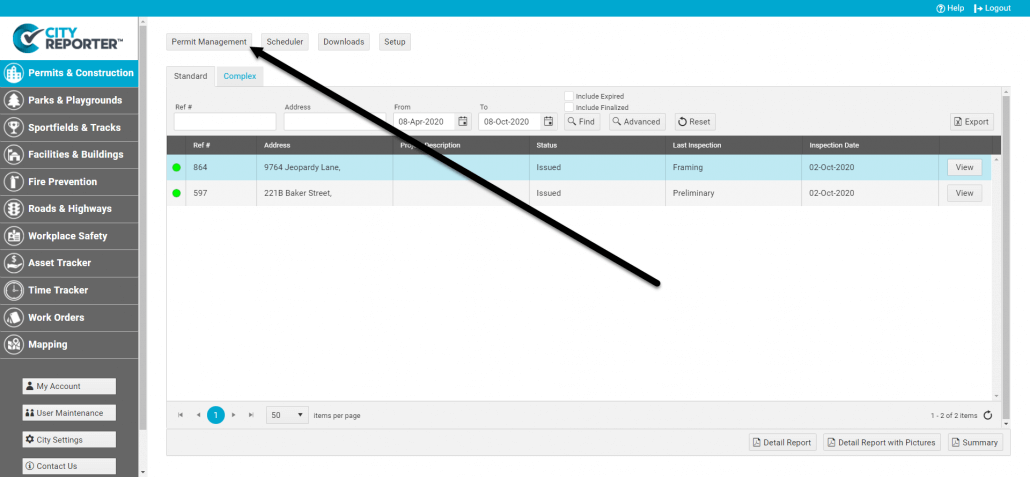
2. In the Permit Management screen, click Applications on the left.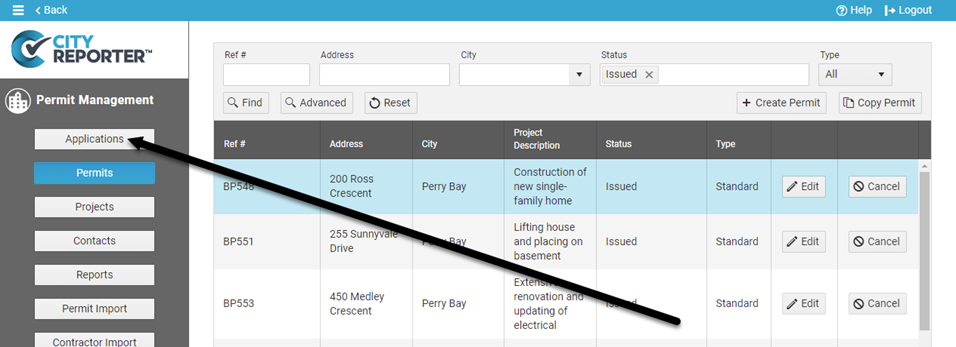
3. Edit the permit application you want to return and click Change Status.
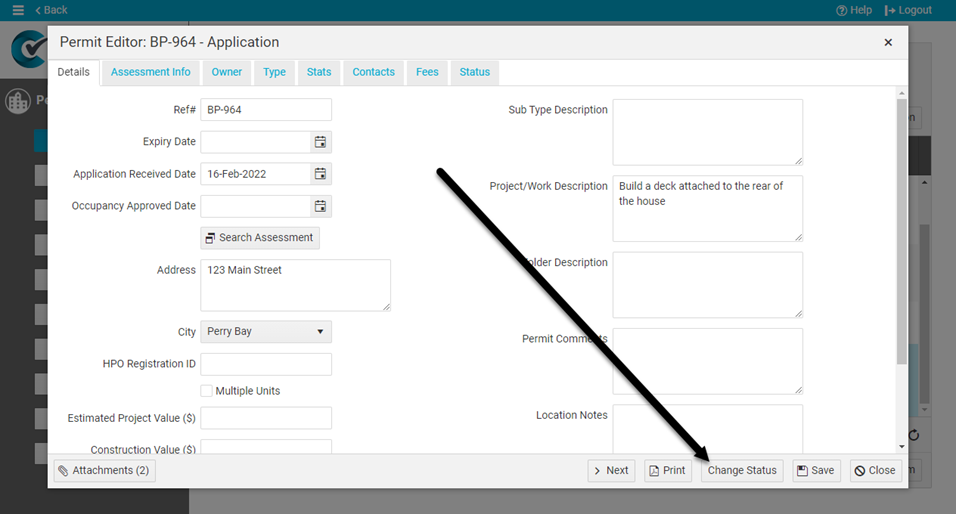
4. Change the status to Application Returned. This status is only available for permits linked to a portal user account. Enter notes informing the applicant why the application is being returned and click Save. The portal user will receive an email notice, including your notes and a link to the portal.
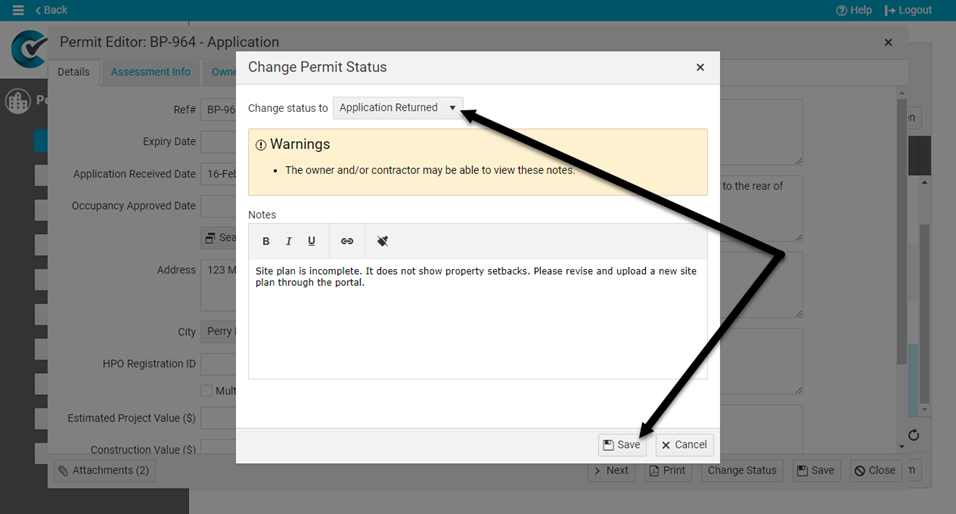
5. The applicant can log in to their portal account and Edit the application to add any missing information and upload additional documents.
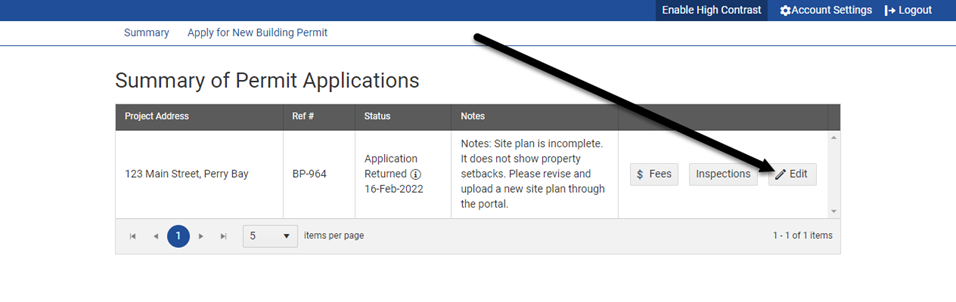
6. When done, the applicant should click Review Application, then agree to the legal terms, and click Submit Application.
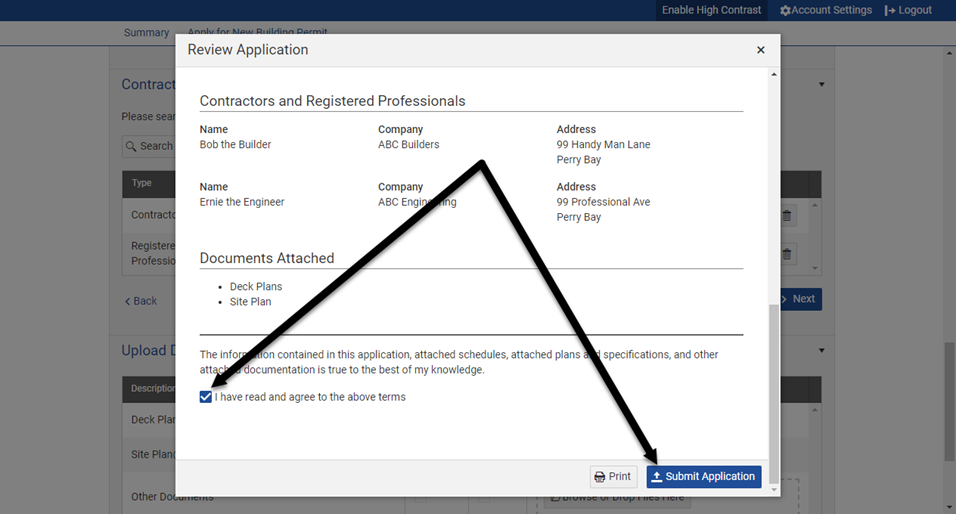
7. After the application is resubmitted, the status will change to “Application”.