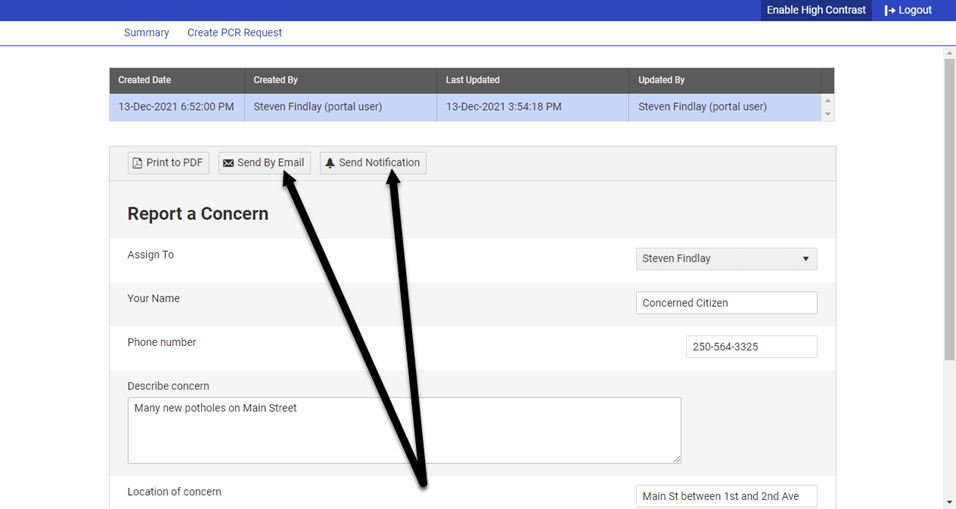The Public Concern Request (PCR) Portal is an add-on to the Work Orders module. The External Portal provides a publicly accessible web form for your citizens to report concerns and submit service requests. The Internal Portal lets your customer service staff generate requests without needing full access to the CityReporter web software. Form submissions become work order requests that integrate seamlessly into the workflow you’re already familiar with in CityReporter. Please contact us at 1-866-264-2236 to learn more about how you can add the PCR Portal to your account.
This tutorial covers the steps for submitting a concern request through the Internal Portal. Also see our related tutorial How To Set Up the Internal PCR Portal.
1. Go to the Internal Portal’s web address provided by your administrator. Login with the email address or user ID your administrator set up for you.
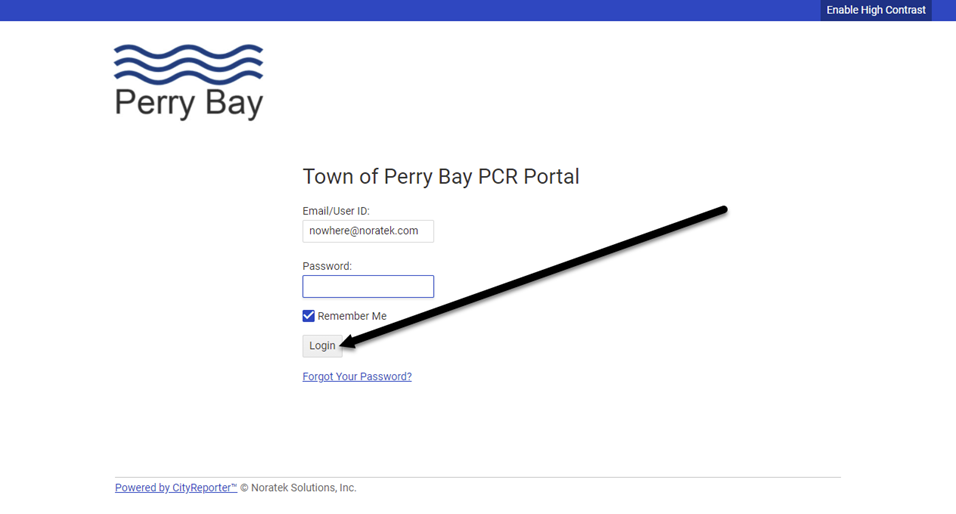
2. On the Summary screen, click on Create PCR Request.
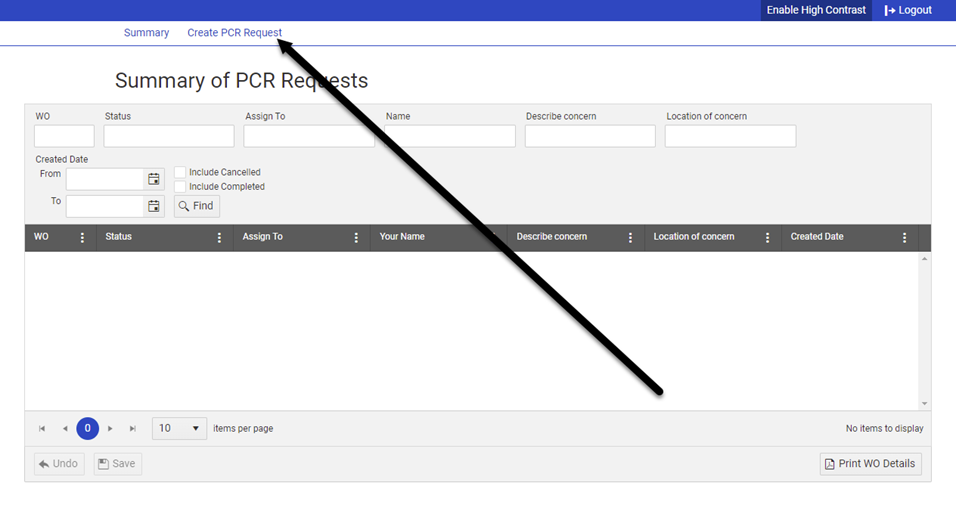
3. Fill in the form fields. These fields are completely customizable by your administrator, so the form may look different from the screenshot below. Depending on the form setup, there may be a field for providing GPS coordinates. If this is the case, click the Get GPS button.
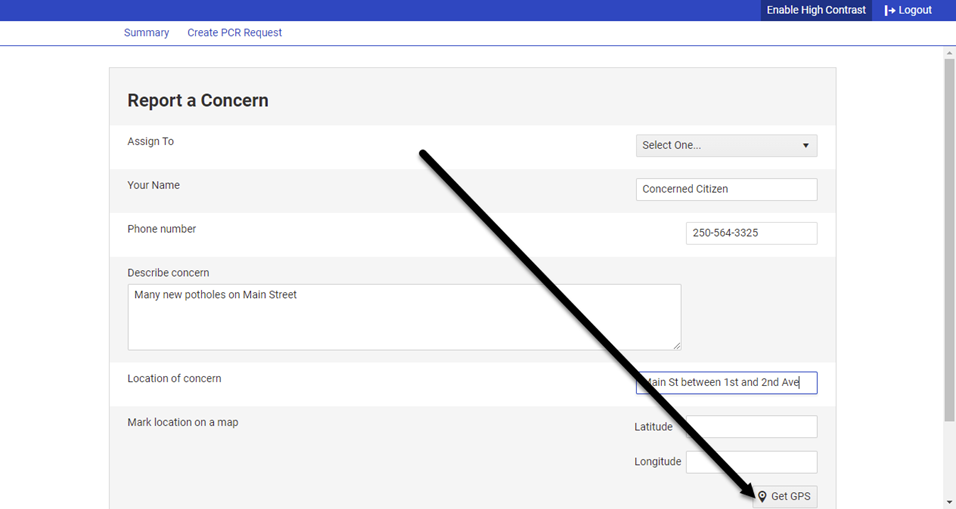
4. Click on the map to set a marker at the location of concern. Click OK.
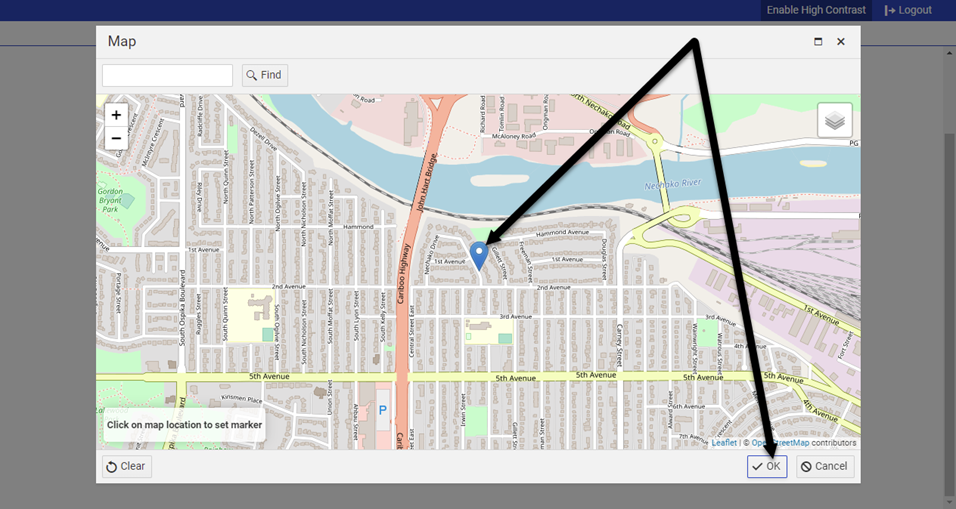
5. The GPS coordinates of the marker location will be entered into the form. Click Submit once the form is completed.

6. The request you submitted will be displayed on the Summary screen. You can assign the request to a user from this screen by selecting a name from the Assign To dropdown and clicking Save.
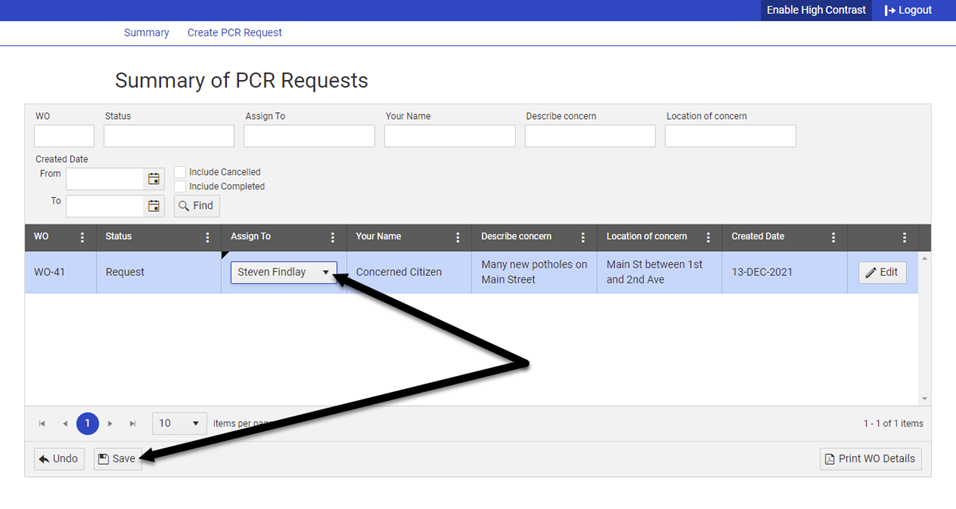
7. You can also update the concern request information by clicking the Edit button.
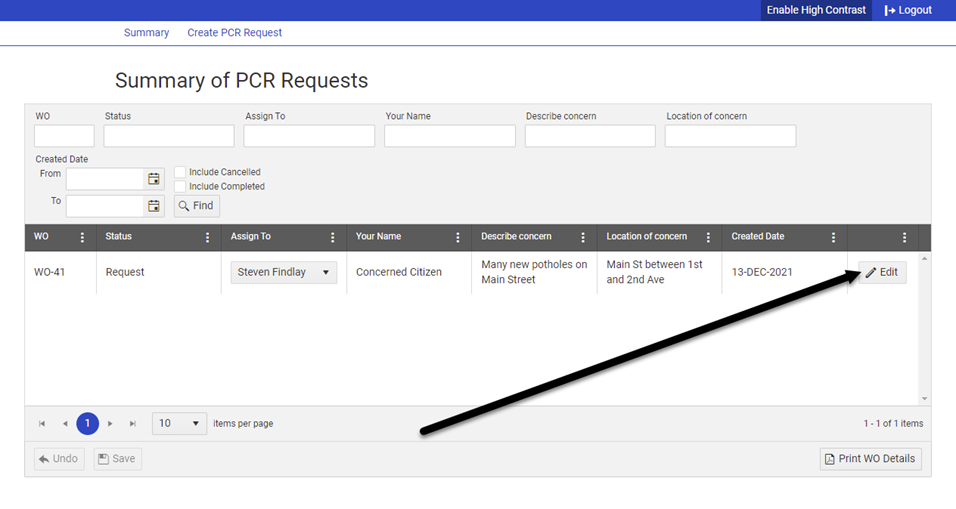
8. Edit the form fields if desired and click Submit to update the concern request. On this screen you can also send the assigned user an email notice or send a push notification to their mobile device.