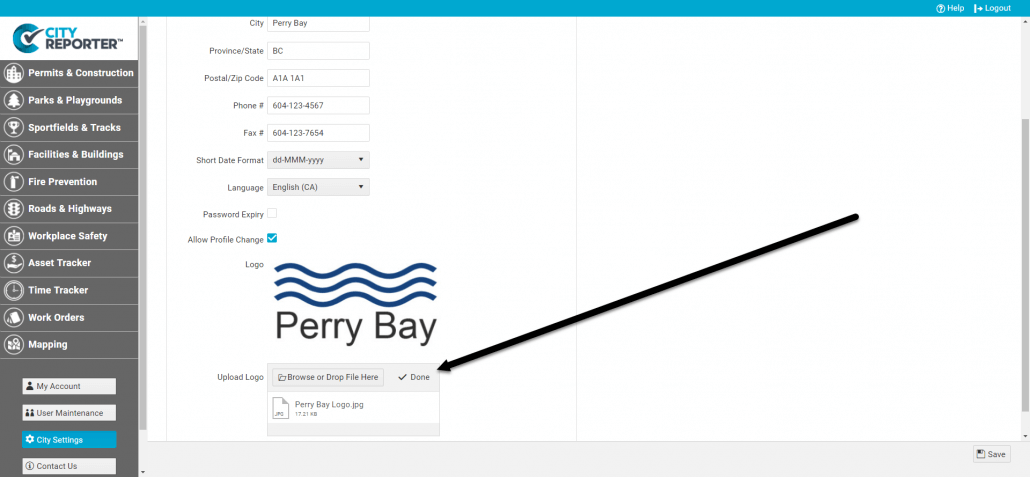Your city’s or organization’s address and logo appear in the header of your printed inspection reports and, depending on your settings, may appear at the top of your email inspection reports. Read on to find out how to update this information.
1. Log into CityReporter web using your city code, username, and password. Next, select Setup near the top of the screen, as shown.
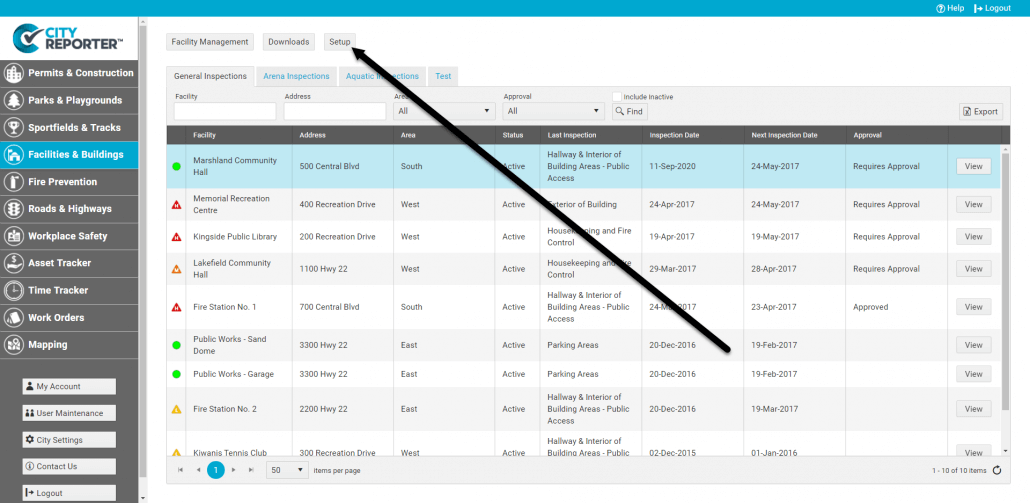
2. If you would like to update any address or contact information, edit the fields on this screen and then finish by clicking the Save button (floppy disk icon at bottom right).
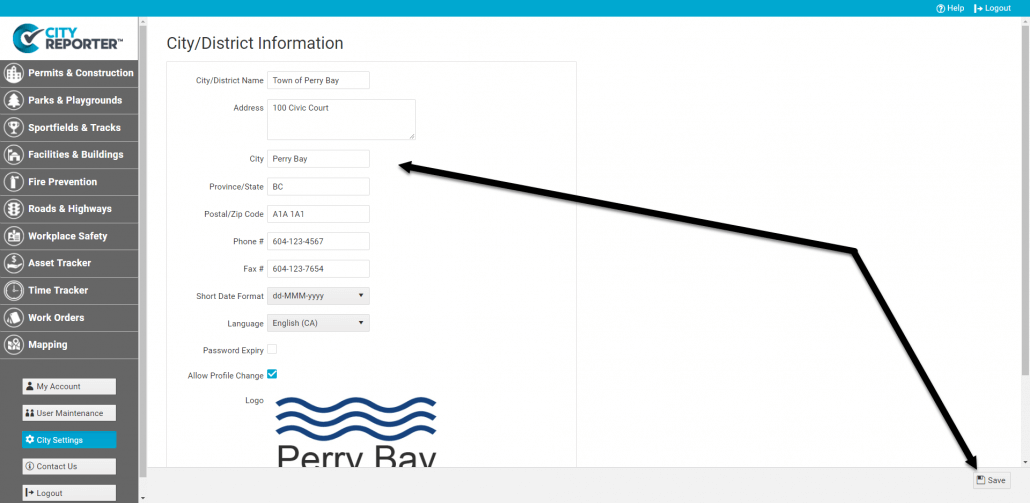
3. To update your logo, click Browse or Drop File Here near the bottom of the screen.
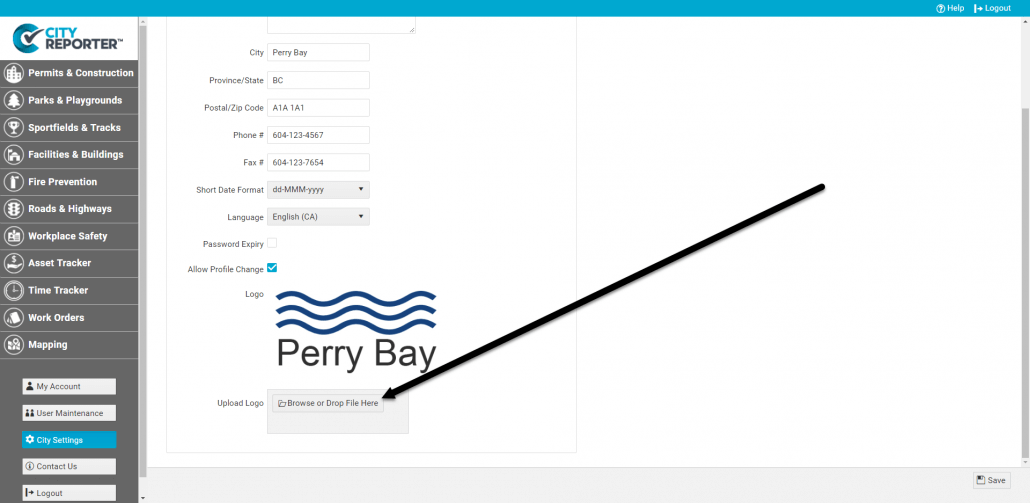
4. A window will open where you can access your documents. Choose the file you would like to display on your inspection reports and click Open.
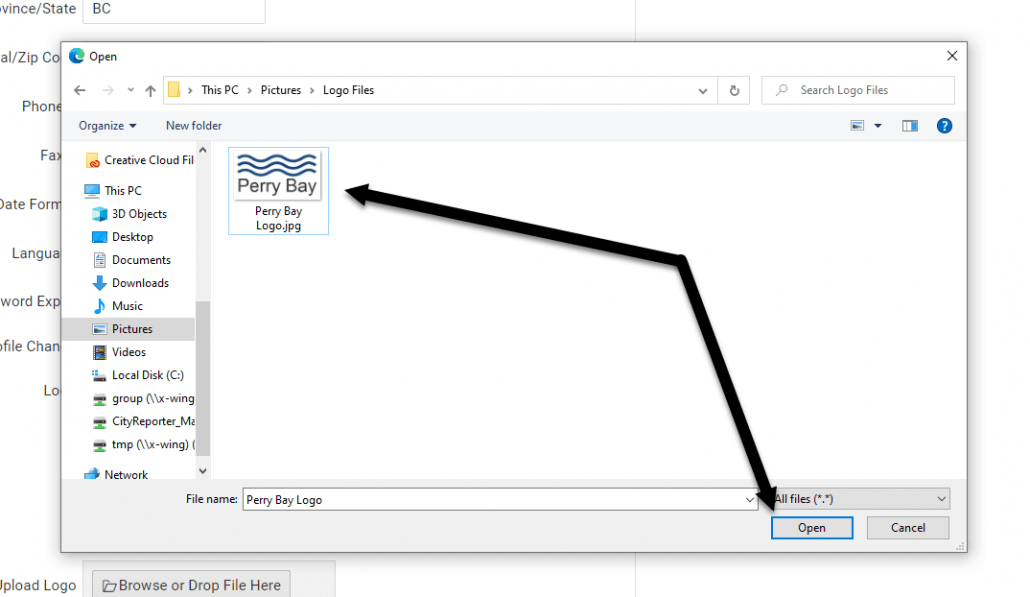
5. On the Setup screen, you will see a confirmation message and your new logo. Finish by clicking the Save icon.