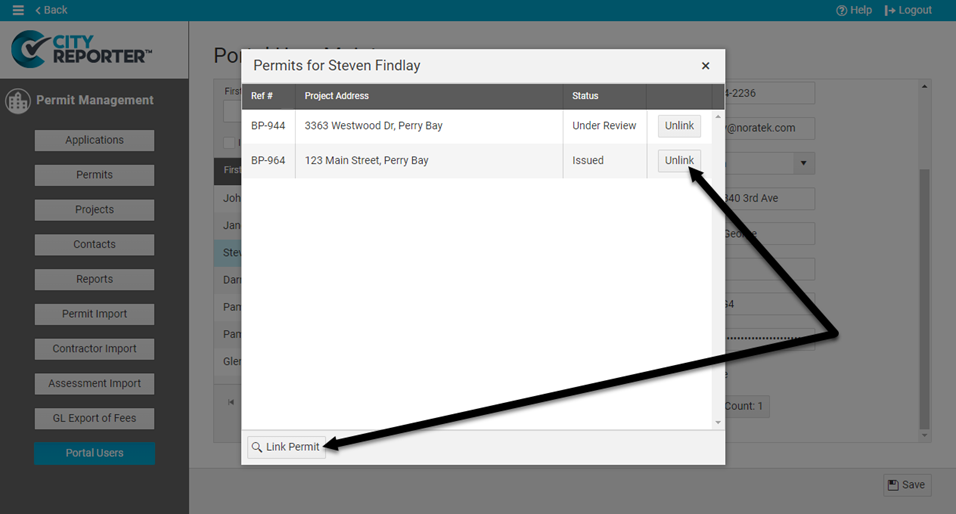User accounts for citizens who have signed up for the permit portal are accessible in CityReporter. Here you can view/edit their contact information, change their passwords, and unlock accounts for users who had too many failed login attempts. You can also view which permits a user has applied for through the portal.
1. Log into CityReporter using your city code, username, and password. Select the Permits & Construction module button on the left, then click on Permit Management at the top of the screen. You must have a module role of Permit Manager, Setup Manager, or Administrator to access Permit Management.
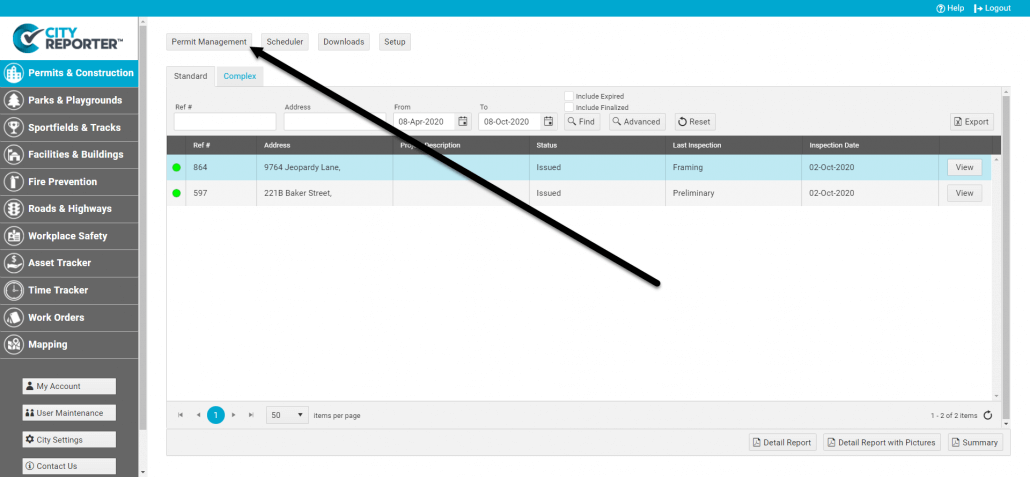
2. Click on Portal Users at the bottom left.
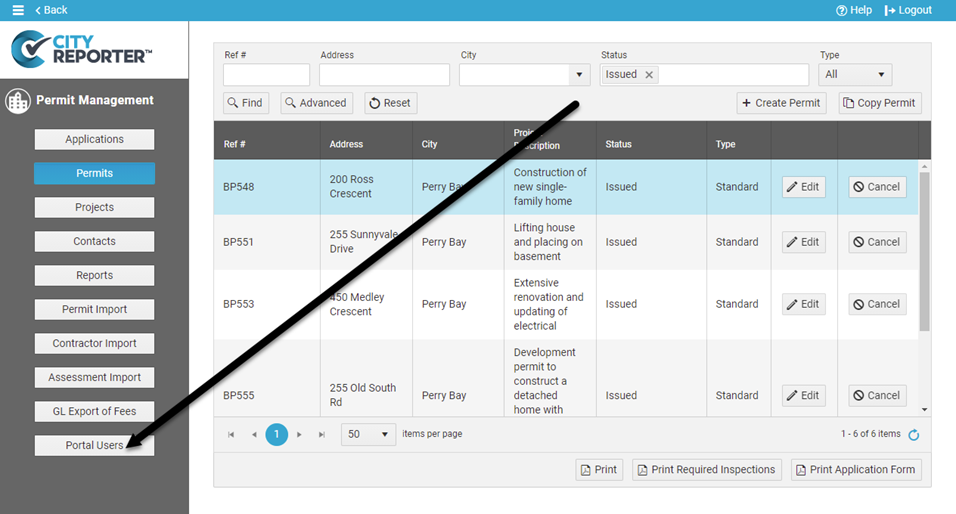
3. On the Portal User Maintenance screen, select the user you’re interested in.
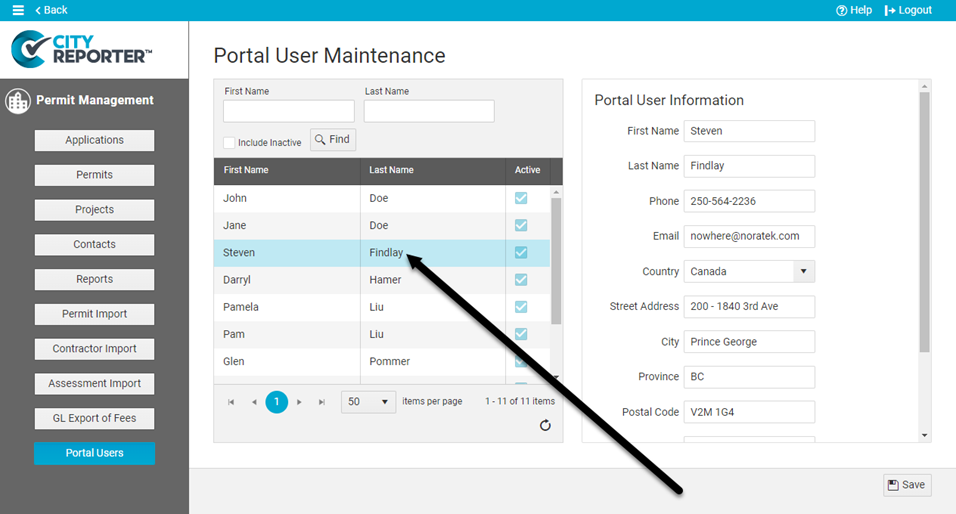
4. View and edit the user’s information on the right. If the user is locked out of their account due to too many failed login attempts, an Unlock Account button will appear. Click the button and Save to allow the user to log in again.
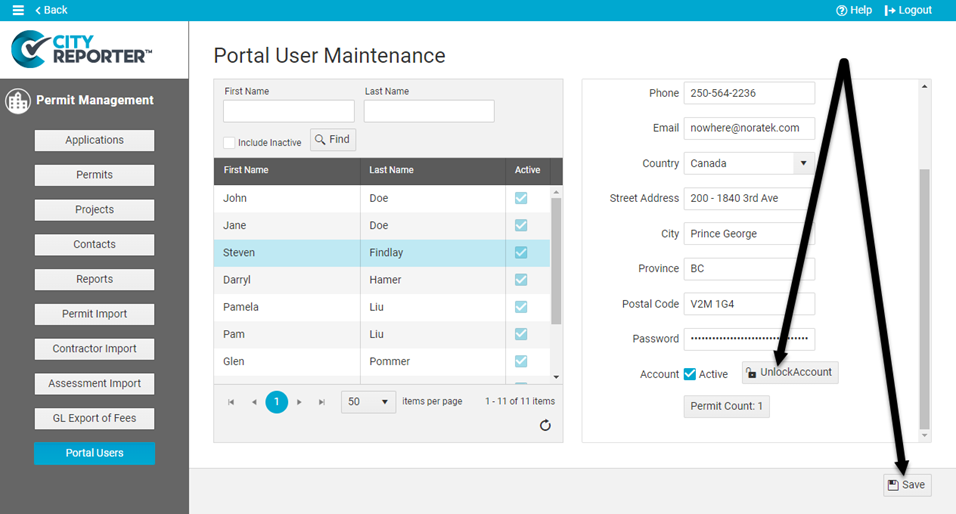
5. To view a list of permits that the user applied for through the portal, click on the Permit Count button.
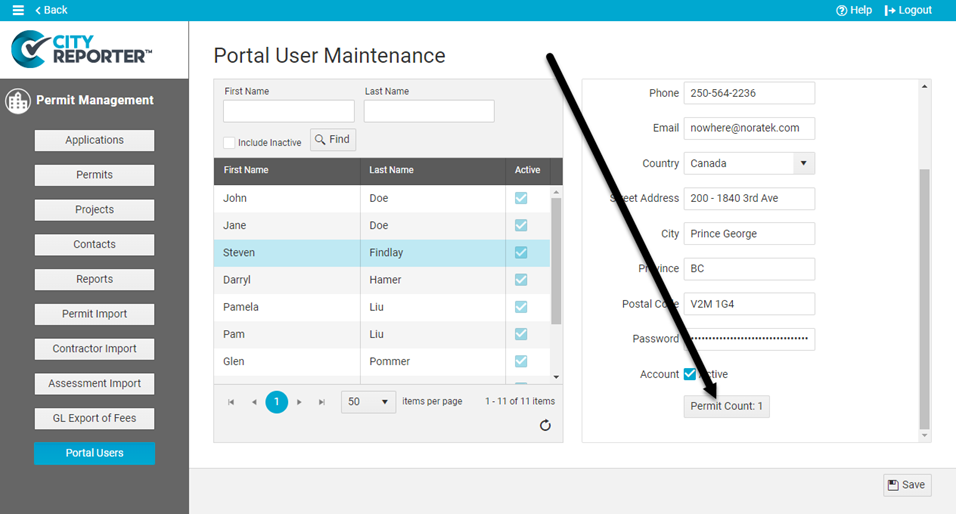
6. To link another permit to the portal user account, click the Link Permit button and search for a permit. The linked permit will then be accessible through the portal when they log in. To remove a permit from their account, click the Unlink button.