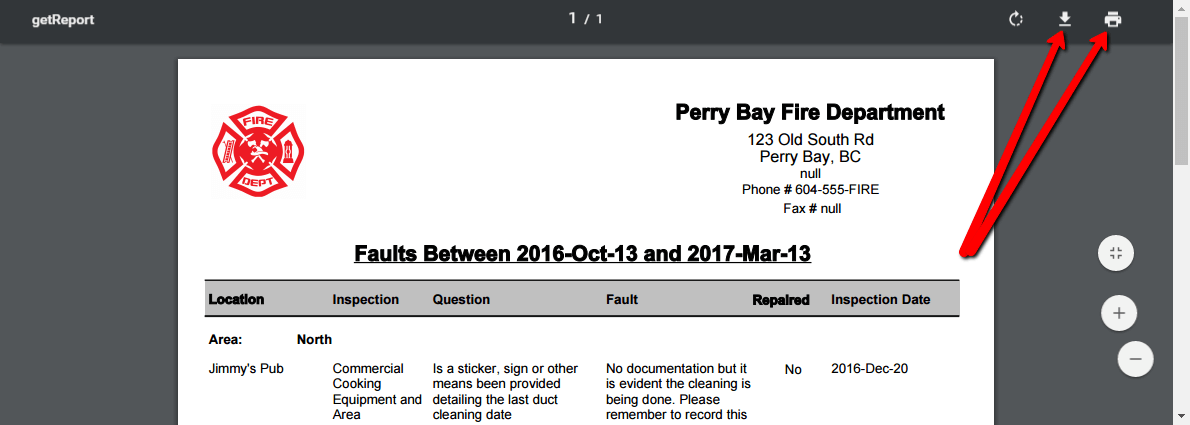One of the useful features that CityReporter provides is fault reporting. Faults are created when a problem is found during an inspection. You can search for all faults in a particular time period or any currently outstanding faults. Fault history can show problematic areas or equipment and can help you plan your maintenance activities or inspection frequency.
1. Log into CityReporter web with your city code, username, and password. Next, click the Management button at the top of the screen.
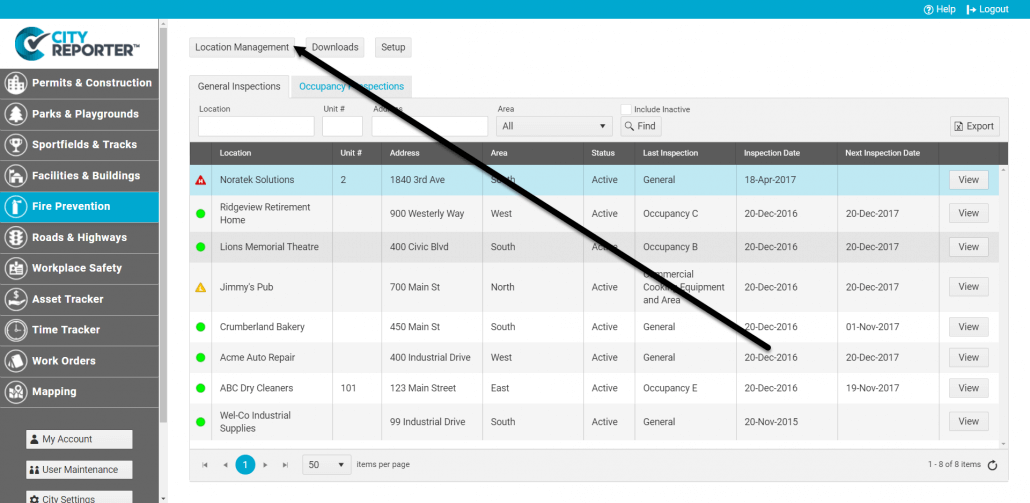
2. Click the Reports button on the left side of the screen.
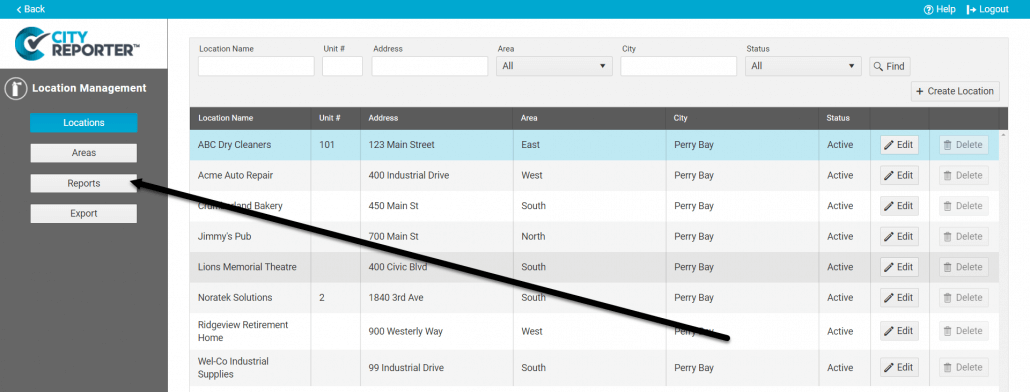
3. For a Faults Report, select the “____ Inspection Faults” option. The first word will correspond with the module you are working with, for example a “Fire Inspection Faults” for Fire & Prevention.
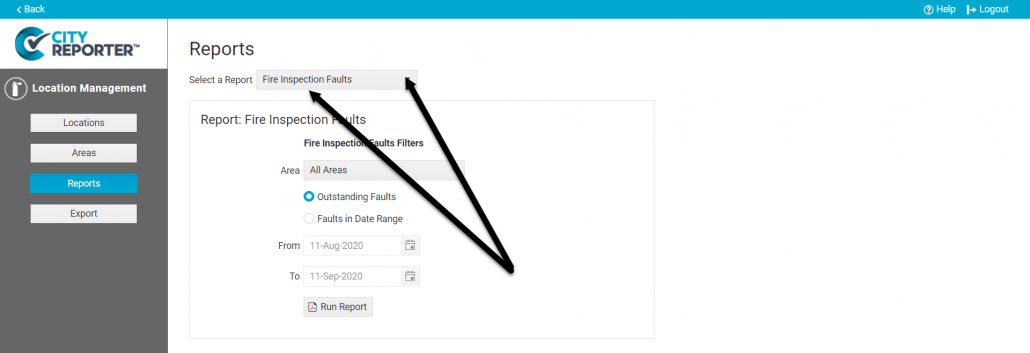
4. To create a report of all current Outstanding Faults, select Outstanding Faults and then Run Report.
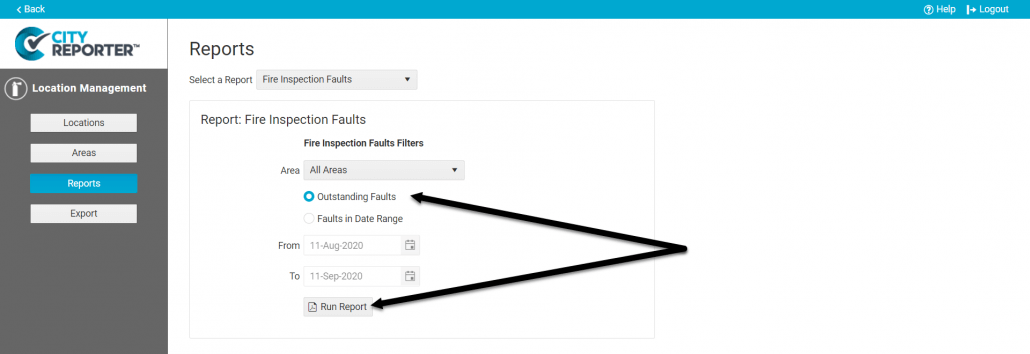
5. Once completed, your report will pop up in a new window with options to either download or print it at the top right side of the screen.
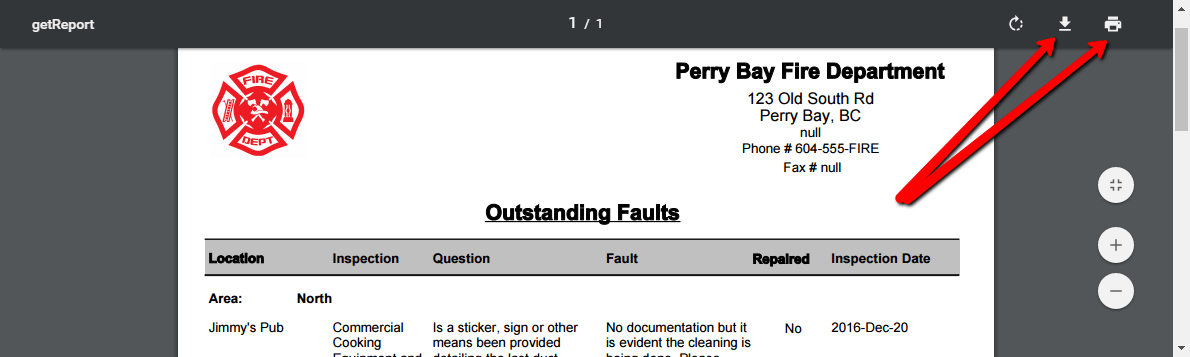
6. If you would like to create a report of all faults within a specific date range, select Faults In Date Range and specify your dates using the calendar icons. If looking for fault patterns, a six month period is recommended.
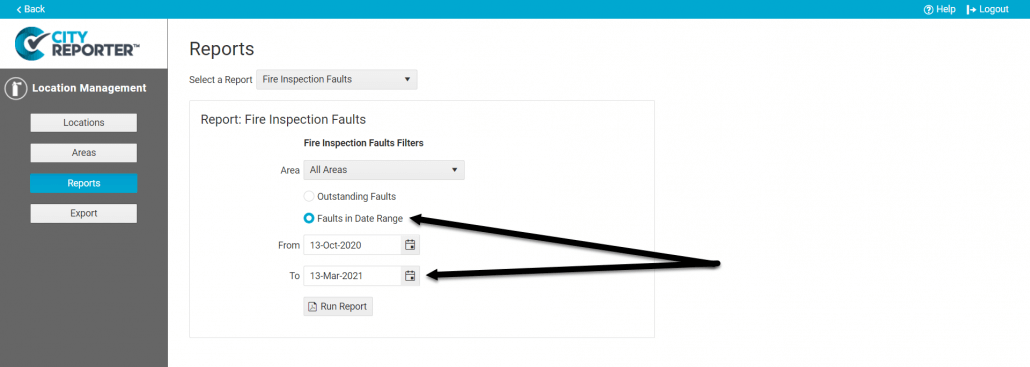
7. Once completed, your report will pop up in a new window with options to either download it to your computer or print it at the top right side of the screen.