1. Using your computer, log into CityReporter web with your city code, username, and password. Next, click the Permit Management button at the top of the screen, as shown.
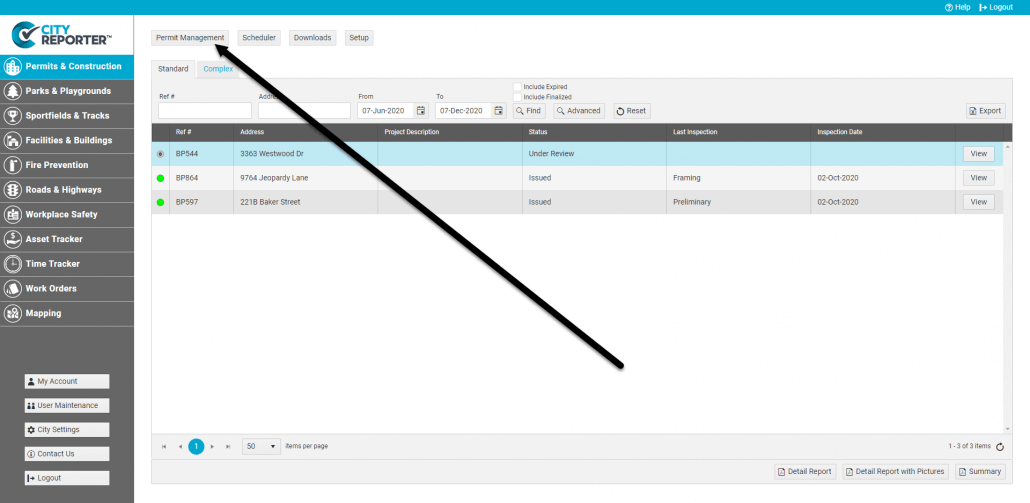
2. Click the Create Permit button at the top right of the screen.
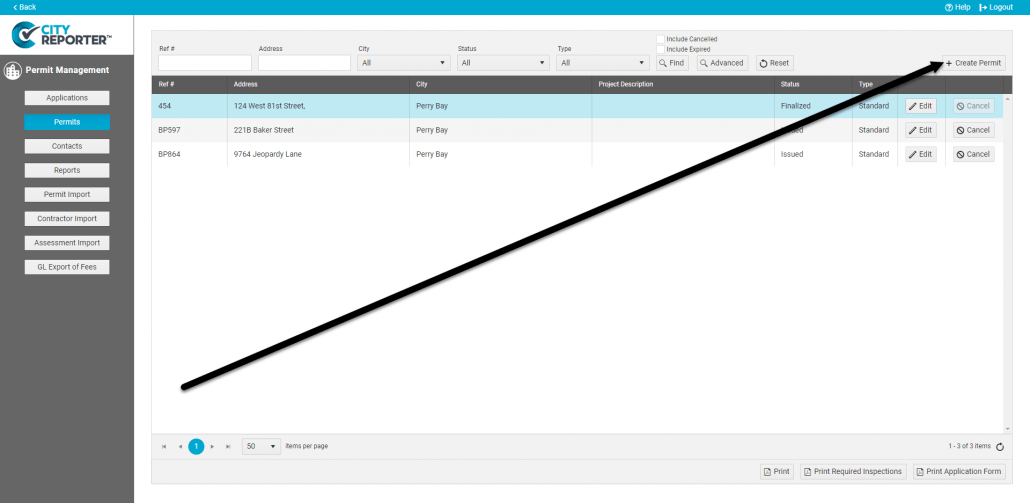
3. Begin filling out the necessary permit information. Tick the Multiple Units checkbox to indicate the permit is for one building with multiple units, such as a house with a secondary suite.
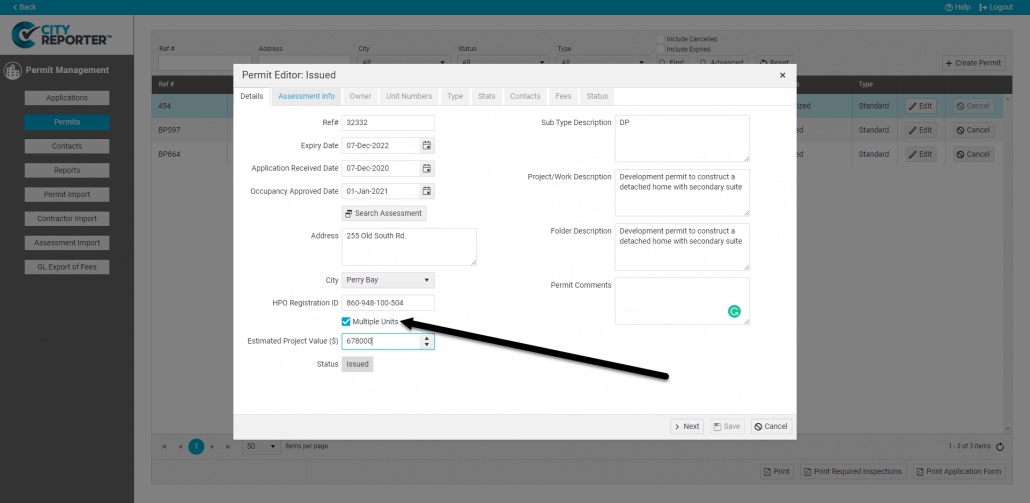
4. Once you reach the Unit Numbers tab in the permit editor, you can use the Add button to add as many units as needed. You can name the units whatever you’d like and fill out the description field to easily identify each unit in the building.
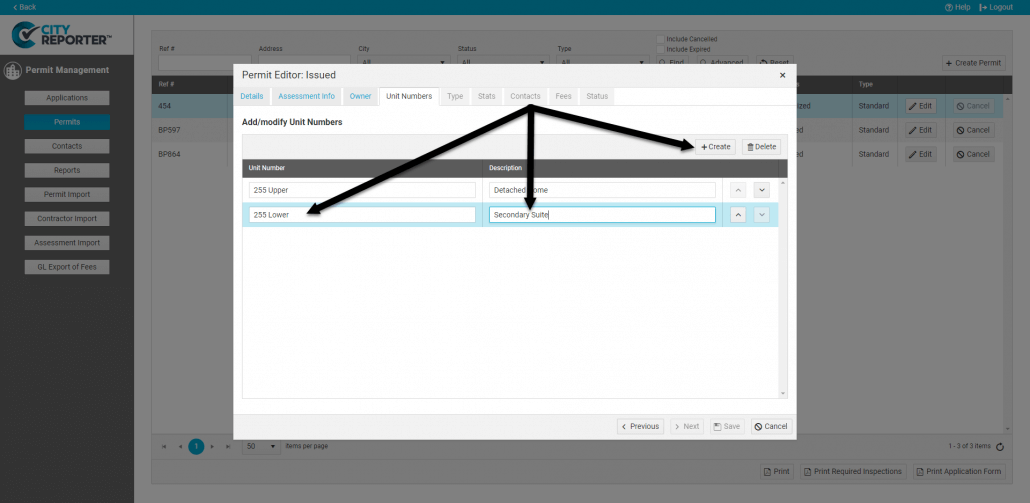
5. On the Type tab in the permit editor, you can select the required inspections for each of the units in the building. Use the drop-down menu to select a unit, then check off which inspection forms apply to that unit. Do this for each unit.
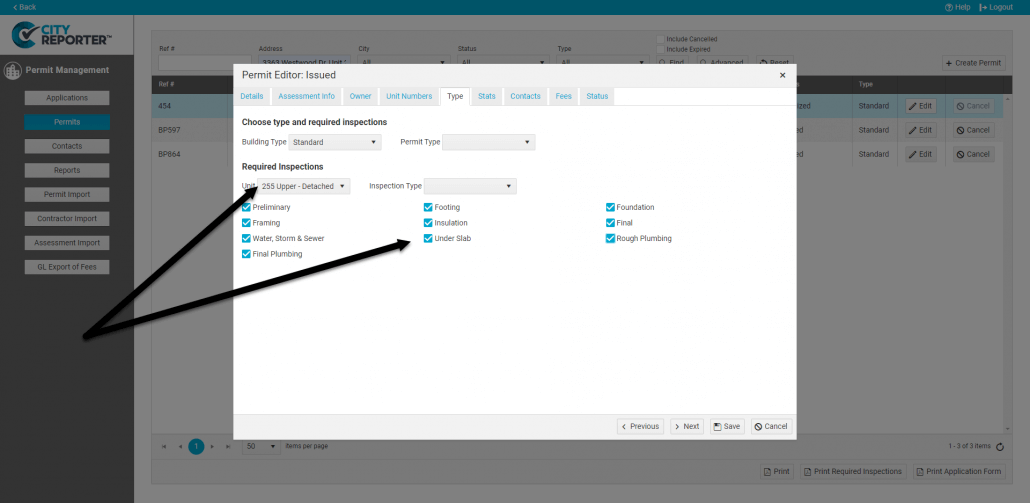
6. Proceed by filling in the remaining necessary fields on each tab, then click Save. You’ve just created one permit that handles multiple units.
