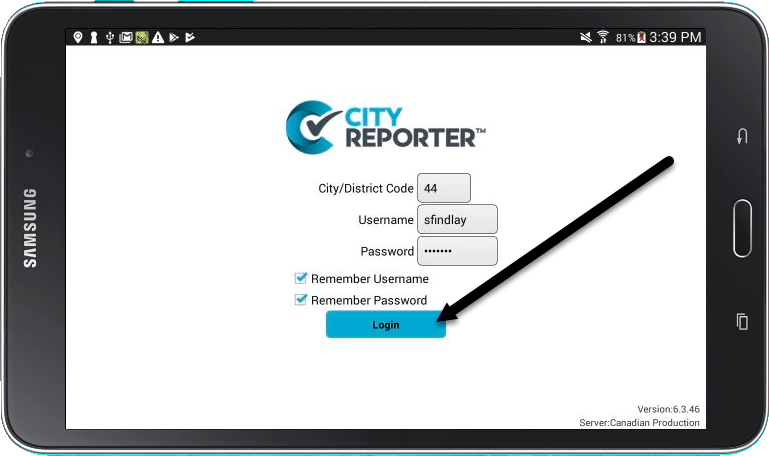After a user’s password is changed in CityReporter web, a Refresh of the mobile application is required.
1. On the CityReporter mobile login screen, enter your city code, username, and new password, then press the Login button.
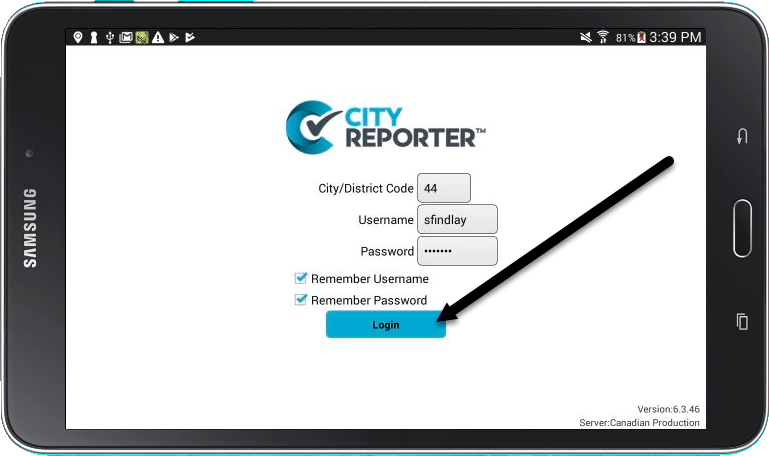
2. The app will not recognize the new password yet, and a message will appear prompting you to Refresh. Press the Refresh button at the bottom of the screen.
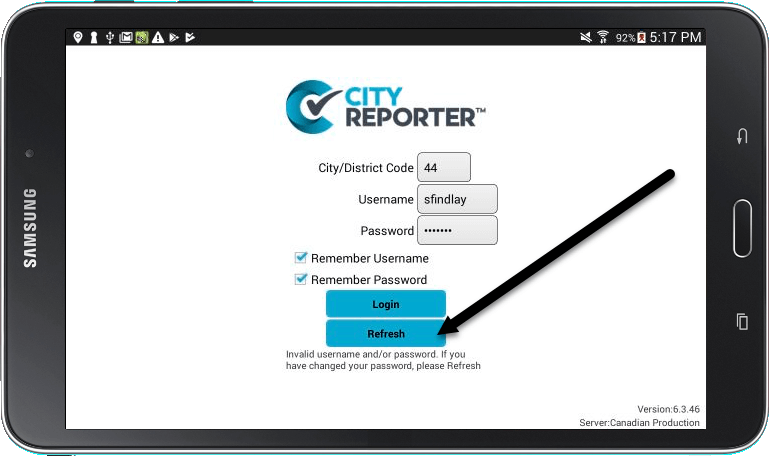
3. Once you see ‘Refresh Complete’ at the bottom of the screen, select Back to return to the login screen.
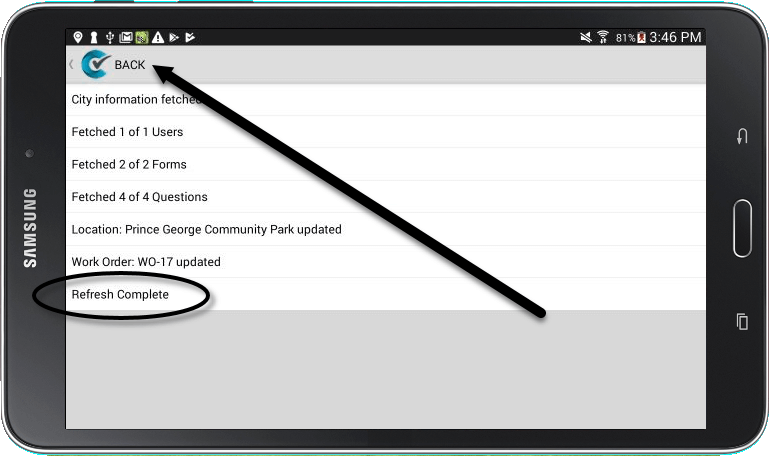
4. Your new password will now be recognized, allowing you to log in.