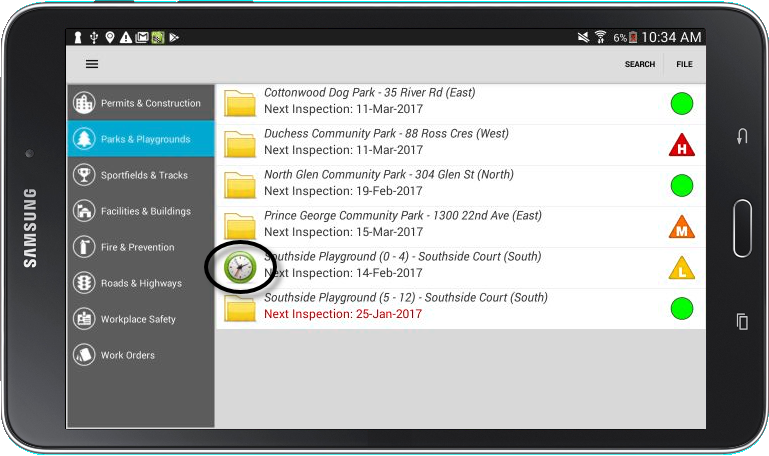Once you have completed your inspections or work orders in the field, you will need to connect to the Internet and file them. This can be done in two different ways – from the summary screen, and from within the location itself.
1. When logged into CityReporter mobile, the module summary screen displays ‘Unfiled’ icons next to locations or work orders that are ready to file. For a break down of our Filing Icons, you can view our Overview of Filing Icons tutorial. To upload and file all new inspection or work order records in the cloud, select the File button at the top right hand corner of the screen.
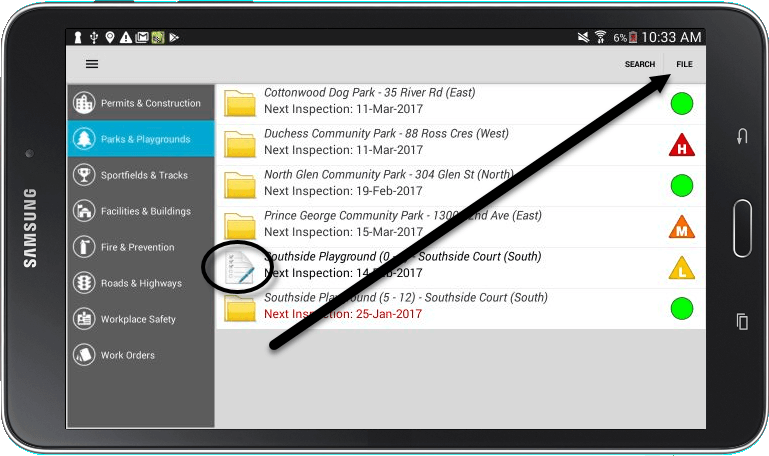
2. Once the filing is complete, you will see the icon change back to a yellow file folder.
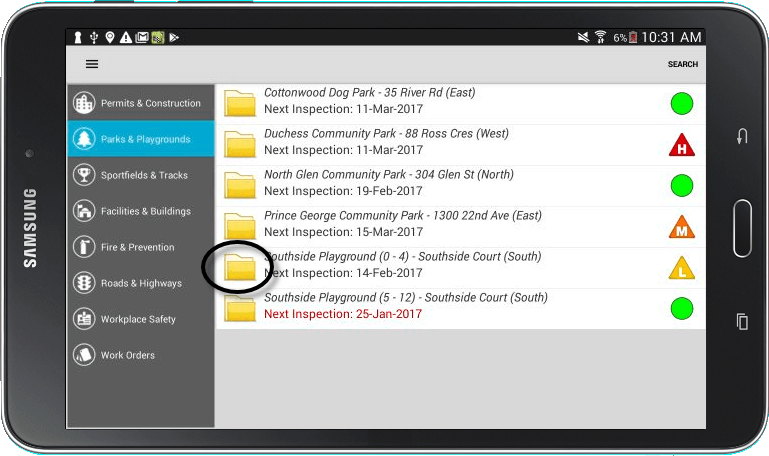
3. You can also file records for a single location. To do this, select the location you would like to file.
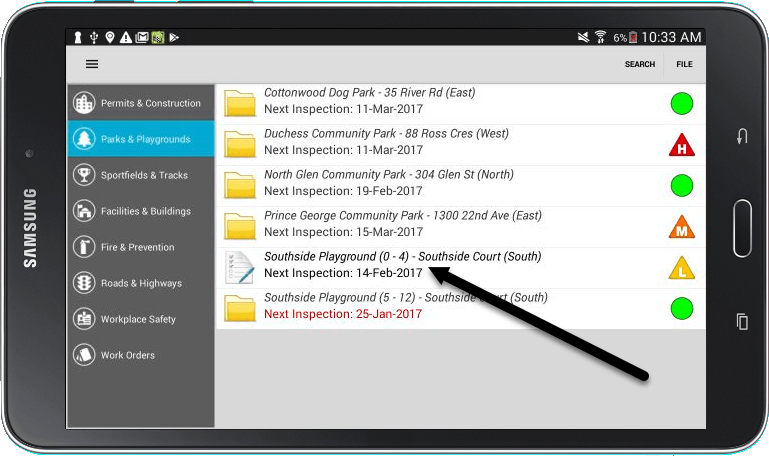
4. Next, tap the Menu button at the top of the screen.
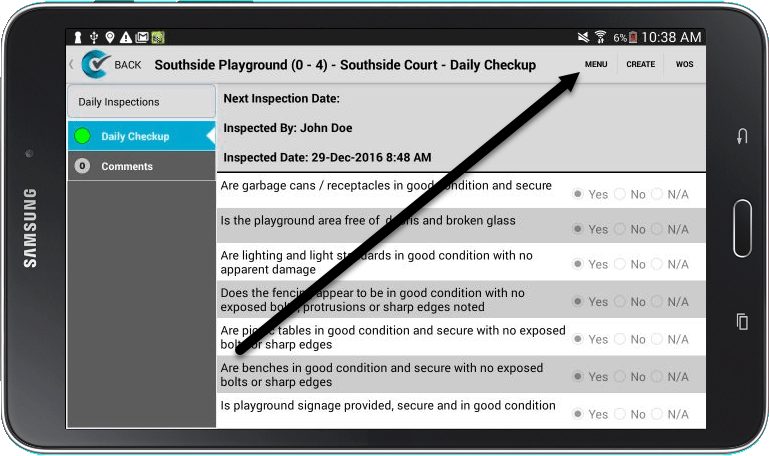
5. Select File Records.
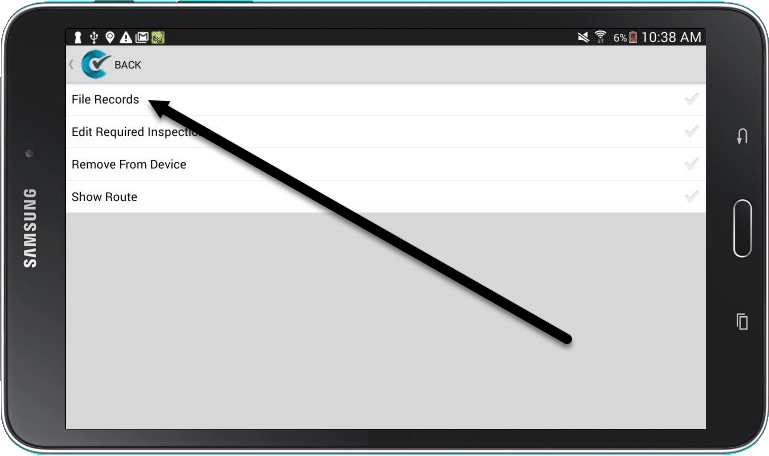
6. Once filing is complete, a message will confirm that it was successful. Press OK. Press the Back button to return to the module summary screen.
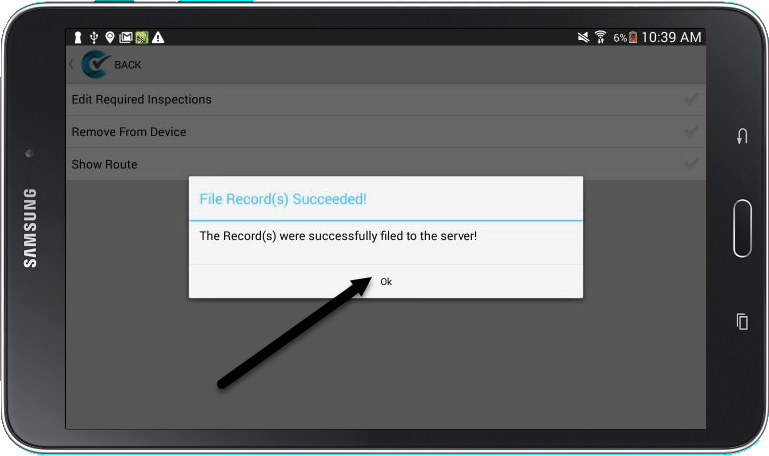
7. Again, you will see the icon has changed to a yellow file folder.
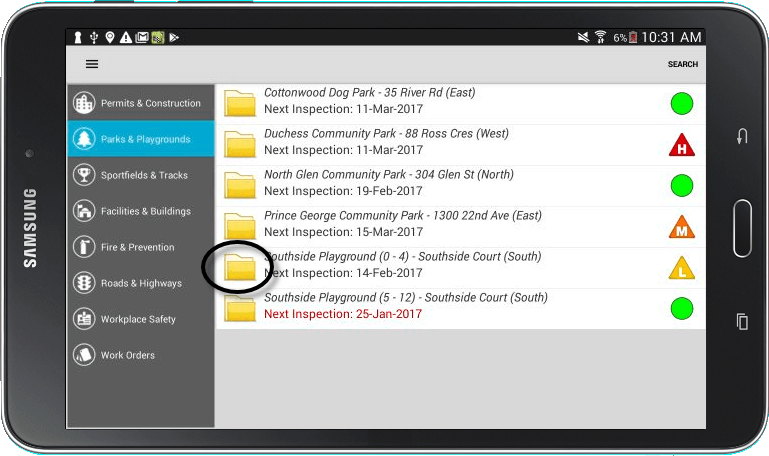
8. If you were not connected to the Internet when you filed, a clock icon will appear next to the location to indicate that it has been queued for later. When you connect to the Internet again, your inspection will automatically be filed in the cloud.